曾经构建过您不想自己使用的应用程序吗?
当我还是一名初级应用程序开发人员时,我曾经构建混乱的用户界面。
有时,当看到这些 ui 时,我曾经想“世界上谁会想使用这个?它看起来很糟糕”。
其他时候,只是有些“不对劲的地方”我无法指出。
虽然我曾经从设计团队那里获得过令人惊叹的精美设计,但我的应用程序看起来连 20% 都没有那么好。
我意识到了这个问题,为了解决这个问题,我深入研究了这个问题,其中我发现了一个设计系统的概念,它改变了我构建应用程序的方式。
理解设计系统是什么至关重要,这样才能理解我们为什么需要它。
设计系统基本上是您和您的团队设计决策的集中事实来源。它告诉您要使用什么颜色以及在哪里使用?该应用程序将有多少种类型的按钮?您列表中的卡片会有阴影吗?所有的答案都来自于设计系统。
以下是拥有设计系统的一些好处:
一致的用户界面:您的界面不会无缘无故地到处都有那些奇怪的间隙。它在所有设备上的外观和感觉都是统一的。
快速决策:设计系统强制执行一组特定的约束,使您的决策更容易,而不是更困难。你拥有的选择越多,你遇到的分析瘫痪就越多。
可扩展的应用程序:随着应用程序的增长,设计系统有助于重用组件,而不是从头开始构建。
专注于开发:您不再需要强调按钮应该是绿色还是蓝色。相反,您将专注于重要的事情。
虽然有大量的 react native ui 库,但我使用自定义方法,因为我在其中大多数库的性能和错误方面都有过可怕的经历。
我的方法唯一依赖的库是react-native-size-matters。
现在,在您尖叫“尺寸并不重要!”之前,让我向您保证,尺寸确实重要。尤其是在移动应用程序方面。
您不希望用户打开您的应用程序,看到一个覆盖所有内容的巨大徽标,然后在删除之前思考“丑陋的是什么......”,甚至不尝试就删除,因为您的徽标隐藏了按钮。
这就是react-native-size-matters 可以发挥作用的地方。它通过缩放组件以适应设备来使您的应用程序具有响应能力。因此,无论用户使用哪种设备,您的徽标都会准确地保留在您放置的位置。
我定义的第一件事就是我的核心设计标记。这些是我的设计系统的构建模块。其中包括调色板、版式、间距和字体大小。
我通过使用以下代码创建 theme.ts 文件来实现此目的:
import {moderatescale} from 'react-native-size-matters';
// after installing custom fonts:
export const fontfamily = {
bold: 'poppins-bold',
semibold: 'poppins-semibold',
medium: 'poppins-medium',
regular: 'poppins-regular',
thin: 'poppins-thin',
};
const colors = {
primary100: '#2e2c5f',
primary80: '#524da0',
primary60: '#736ddf',
primary40: '#a09bff',
primary20: '#dcdaff',
secondary100: '#484a22',
secondary80: '#858945',
secondary60: '#d9df6d',
secondary40: '#f8fca1',
secondary20: '#fdffd4',
neutral100: '#131218',
neutral90: '#1d1c25',
neutral80: '#272631',
neutral70: '#343341',
neutral60: '#3e3d4d',
neutral50: '#53526a',
neutral40: '#757494',
neutral30: '#9c9ac1',
neutral20: '#cbc9ef',
neutral10: '#e8e7ff',
white: '#fff',
black: '#222',
error: '#e7002a',
success: '#3ec55f',
warning: '#fecb2f',
info: '#157efb',
};
const theme = {
colors,
fontsizes: {
xxl: moderatescale(32),
xl: moderatescale(28),
lg: moderatescale(24),
md: moderatescale(20),
body: moderatescale(17),
sm: moderatescale(14),
xs: moderatescale(12),
xxs: moderatescale(10),
xxxs: moderatescale(8),
},
spacing: {
none: 0,
xxs: moderatescale(4),
xs: moderatescale(8),
md: moderatescale(12),
lg: moderatescale(16),
xl: moderatescale(20),
xxl: moderatescale(24),
xxxl: moderatescale(28),
},
};
export default theme;
一旦我的设计令牌就位,我就会定义一些可重用的组件,例如 box、typography 和 input。这些组件遵循设计令牌,确保整个应用程序的一致性。
例如,这是我创建 box 组件的方法:
import {
view,
type viewprops,
type flexaligntype,
type viewstyle,
} from 'react-native';
import theme from '../styles/theme/theme';
export interface ibox extends viewprops {
backgroundcolor?: keyof typeof theme.colors;
p?: keyof typeof theme.spacing;
pv?: keyof typeof theme.spacing;
ph?: keyof typeof theme.spacing;
pt?: keyof typeof theme.spacing;
pb?: keyof typeof theme.spacing;
pl?: keyof typeof theme.spacing;
pr?: keyof typeof theme.spacing;
m?: keyof typeof theme.spacing;
mv?: keyof typeof theme.spacing;
mh?: keyof typeof theme.spacing;
mt?: keyof typeof theme.spacing;
mb?: keyof typeof theme.spacing;
ml?: keyof typeof theme.spacing;
mr?: keyof typeof theme.spacing;
gap?: number;
flex?: number;
flexdirection?: 'row' | 'column' | 'row-reverse' | 'column-reverse';
alignitems?: flexaligntype;
justifycontent?:
| 'center'
| 'flex-start'
| 'flex-end'
| 'space-between'
| 'space-around'
| 'space-evenly';
rounded?: boolean;
}
export default function box({
backgroundcolor,
p,
pv,
ph,
pt,
pb,
pr,
pl,
m,
mv,
mh,
mt,
mb,
ml,
mr,
children,
style,
flex,
alignitems,
justifycontent,
flexdirection = 'column',
rounded = false,
gap = undefined,
...rest
}: ibox) {
const getmargin = () => {
const obj: any = {};
if (m) {
obj.margin = theme.spacing[m];
return obj;
}
if (mt) obj.margintop = mt ? theme.spacing[mt] : 0;
if (mb) obj.marginbottom = mb ? theme.spacing[mb] : 0;
if (ml) obj.marginleft = ml ? theme.spacing[ml] : 0;
if (mr) obj.marginright = mr ? theme.spacing[mr] : 0;
if (mv) obj.marginvertical = theme.spacing[mv];
if (mh) obj.marginhorizontal = theme.spacing[mh];
return obj;
};
const getpadding = () => {
const obj: any = {};
if (p) {
obj.padding = theme.spacing[p];
return obj;
}
if (pt) obj.paddingtop = pt ? theme.spacing[pt] : 0;
if (pb) obj.paddingbottom = pb ? theme.spacing[pb] : 0;
if (pl) obj.paddingleft = pl ? theme.spacing[pl] : 0;
if (pr) obj.paddingright = pr ? theme.spacing[pr] : 0;
if (pv) obj.paddingvertical = theme.spacing[pv];
if (ph) obj.paddinghorizontal = theme.spacing[ph];
return obj;
};
const boxstyles: viewstyle[] = [
{
backgroundcolor: backgroundcolor
? theme.colors[backgroundcolor]
: undefined,
flex,
justifycontent,
alignitems,
flexdirection,
borderradius: rounded ? 10 : 0,
gap,
},
getmargin(),
getpadding(),
style,
];
return (
<view style={boxstyles} {...rest}>
{children}
</view>
);
}
我使用这个新创建的 box 组件来替代 view。它允许我通过 props 快速设计它的样式(如果您使用打字稿,则提供建议),如下所示:
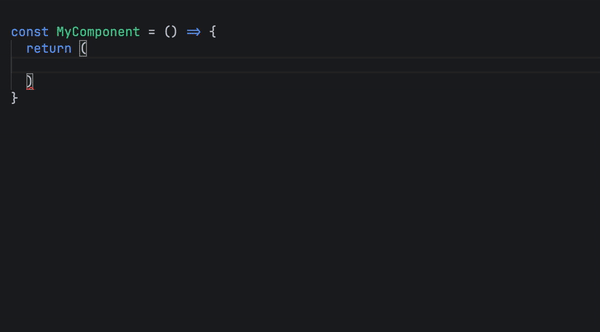
这是我如何创建 typography 组件的示例,我使用它来代替 react native 的 text 组件:
import react from 'react';
import {text, type textprops} from 'react-native';
import theme, {fontfamily} from '../styles/theme/theme';
export interface itypography extends textprops {
size?: keyof typeof theme.fontsizes;
color?: keyof typeof theme.colors;
textalign?: 'center' | 'auto' | 'left' | 'right' | 'justify';
variant?: keyof typeof fontfamily;
}
export default function typography({
size,
color,
textalign,
children,
style,
variant,
...rest
}: itypography) {
return (
<text
{...rest}
style={[
{
color: color ? theme.colors[color] : theme.colors.white,
textalign,
fontsize: size ? theme.fontsizes[size] : theme.fontsizes.body,
fontfamily: variant ? fontfamily[variant] : fontfamily.regular,
},
style,
]}>
{children}
</text>
);
}
以下是我向自定义排版组件添加样式的速度的预览:
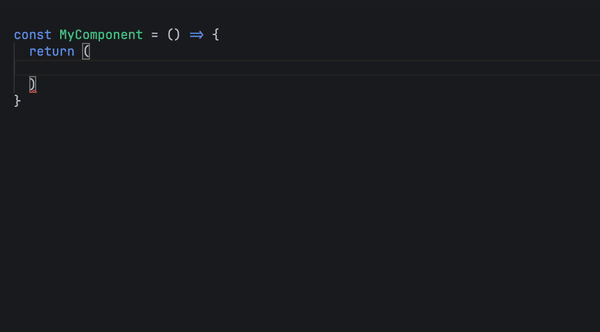
我没有一次又一次地导入主题,而是通过创建一个自定义的 usetheme 挂钩来使代码更具可读性,我在应用程序中的任何位置调用该挂钩来添加符合我的主题的样式。
为了做到这一点,我利用 react 的 context api 在应用程序中传递我的主题。
我创建了一个 themeprovider.tsx 文件,并在内部定义了 themecontext 和 themeprovider 以将我的应用程序组件包装在其中。代码如下:
import react, {type propswithchildren, createcontext} from 'react';
import theme from './theme';
export const themecontext = createcontext(theme);
export default function themeprovider({children}: propswithchildren) {
return (
<themecontext.provider value={theme}>{children}</themecontext.provider>
);
}
然后,在我的应用程序组件内:
export default function app() {
return (
<themeprovider>
<appnavigation />
</themeprovider>
);
}
现在我的整个应用程序都可以访问 themecontext,我创建了 usetheme 挂钩:
import {usecontext} from 'react';
import {themecontext} from '../styles/theme/themeprovider';
export default function usetheme() {
const theme = usecontext(themecontext);
return theme;
}
现在我可以通过调用 usetheme 挂钩在任何地方访问我的主题,如下所示:
const theme = usetheme(); // example usage: theme.colors.primary100; theme.spacing.md; theme.fontsizes.lg;
为了实现深色模式,在 theme.ts 文件中,我添加了另一个包含深色模式颜色的调色板。
export const darktheme = {
// define dark mode colors here keeping the keys same as the light mode only changing the values.
}
然后,在 themeprovider 中,我只需检查用户设置并切换主题,如下所示:
<p>import {useColorScheme} from 'react-native';</p>
<p>export default function ThemeProvider({children}: PropsWithChildren) {<br>
const isDarkMode = useColorScheme() === 'dark';<br>
return (<br>
<ThemeContext.Provider value={isDarkMode ? darkTheme : theme}>{children}</ThemeContext.Provider><br>
);<br>
}</p>
遵循这种清晰的结构化方法为我的应用带来了急需的清晰度、一致性和美观性,同时也将我的开发速度加快了至少 10 倍,因为我不再需要纠结于设计决策。
我鼓励您尝试这种方法,并在评论中让我知道你们的想法。也许稍微改进一下吧?
以上就是我如何为我的 React Native 项目设置设计系统以加快开发速度的详细内容,更多请关注php中文网其它相关文章!

每个人都需要一台速度更快、更稳定的 PC。随着时间的推移,垃圾文件、旧注册表数据和不必要的后台进程会占用资源并降低性能。幸运的是,许多工具可以让 Windows 保持平稳运行。

Copyright 2014-2025 https://www.php.cn/ All Rights Reserved | php.cn | 湘ICP备2023035733号