在Tailwind CSS管理模板中添加交互式图表和图形的步骤如下:1. 创建项目目录并初始化package.json。2. 安装并配置Tailwind CSS。3. 选择并安装图表库(如Chart.js)。4. 创建HTML结构并引入样式和脚本。5. 编写JavaScript代码初始化图表。6. 使用Tailwind CSS美化图表容器。7. 配置图表的交互功能。这些步骤可以帮助你在Tailwind CSS模板中成功添加和配置交互式图表。
立即进入“夸克ai手把手教你,操作像呼吸一样简单!☜☜☜☜☜点击进入”;
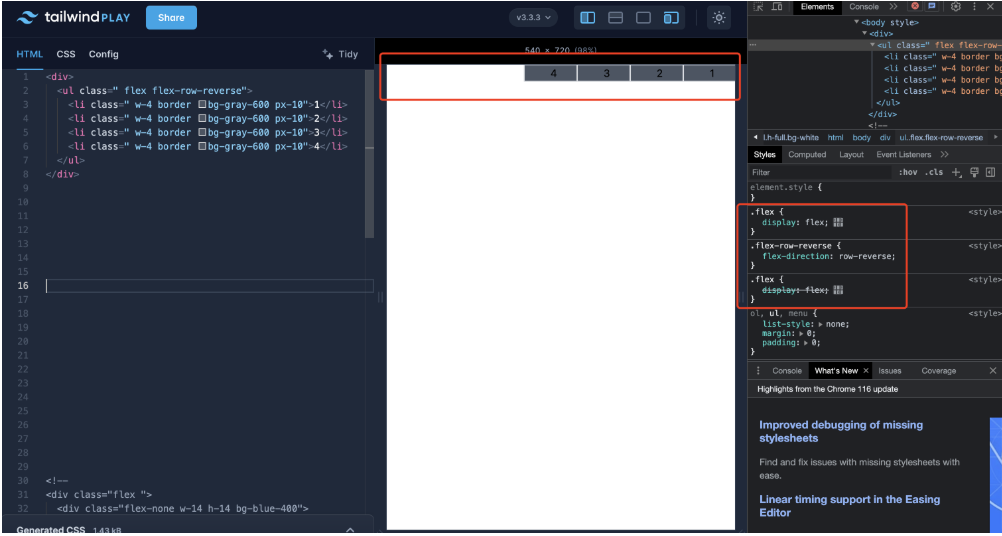
以下是在Tailwind CSS管理模板中添加交互式图表和图形的详细步骤:
首先,创建一个新的项目文件夹,例如命名为
tailwind-chart-project,并在该文件夹中初始化一个新的
package.json 文件,用于管理项目的依赖。在终端中执行以下命令:
mkdir tailwind-chart-project cd tailwind-chart-project npm init -y
安装Tailwind CSS及其相关依赖:
npm install -D tailwindcss postcss autoprefixer npx tailwindcss init -p
在项目根目录下找到
tailwind.config.js 文件,确保内容如下:
/** @type {import('tailwindcss').Config} */
module.exports = {
content: ["./*.{html,js}"],
theme: {
extend: {},
},
plugins: [],
}在项目根目录下创建
index.html 和
styles.css 文件。在
styles.css 中引入Tailwind CSS的基础样式:
@tailwind base; @tailwind components; @tailwind utilities;
常见的交互式图表库有 Chart.js、ApexCharts、Highcharts 等,下面以 Chart.js 为例进行说明。
立即学习“前端免费学习笔记(深入)”;
在终端中执行以下命令安装 Chart.js:
npm install chart.js
打开
index.html 文件,添加以下内容:
<!DOCTYPE html>
<html lang="en">
<head>
<meta charset="UTF-8">
<meta name="viewport" content="width=device-width, initial-scale=1.0">
<link rel="stylesheet" href="styles.css">
<title>Tailwind CSS with Chart.js</title>
</head>
<body>
<div class="container mx-auto p-4">
<h1 class="text-2xl font-bold mb-4">Interactive Chart in Tailwind CSS</h1>
<div class="bg-white p-4 rounded-md shadow-md">
<canvas id="myChart"></canvas>
</div>
</div>
<script src="node_modules/chart.js/dist/chart.umd.js"></script>
<script src="script.js"></script>
</body>
</html>在上述代码中,我们使用 Tailwind CSS 类为页面添加了样式,并创建了一个
canvas 元素用于显示图表。
在项目根目录下创建
script.js 文件,并添加以下代码:
// script.js
const ctx = document.getElementById('myChart').getContext('2d');
const myChart = new Chart(ctx, {
type: 'bar',
data: {
labels: ['January', 'February', 'March', 'April', 'May', 'June'],
datasets: [{
label: 'Monthly Sales',
data: [120, 190, 30, 50, 20, 30],
backgroundColor: [
'rgba(255, 99, 132, 0.2)',
'rgba(54, 162, 235, 0.2)',
'rgba(255, 206, 86, 0.2)',
'rgba(75, 192, 192, 0.2)',
'rgba(153, 102, 255, 0.2)',
'rgba(255, 159, 64, 0.2)'
],
borderColor: [
'rgba(255, 99, 132, 1)',
'rgba(54, 162, 235, 1)',
'rgba(255, 206, 86, 1)',
'rgba(75, 192, 192, 1)',
'rgba(153, 102, 255, 1)',
'rgba(255, 159, 64, 1)'
],
borderWidth: 1
}]
},
options: {
scales: {
y: {
beginAtZero: true
}
}
}
});这段代码使用 Chart.js 创建了一个简单的柱状图。
你可以使用 Tailwind CSS 类对图表容器和页面元素进行更多样式调整,例如调整图表容器的宽度、高度、边距等。以下是对
index.html 中图表容器的样式优化示例:
<div class="container mx-auto p-4">
<h1 class="text-2xl font-bold mb-4">Interactive Chart in Tailwind CSS</h1>
<div class="bg-white p-4 rounded-md shadow-md w-full max-w-2xl mx-auto">
<canvas id="myChart"></canvas>
</div>
</div>Chart.js 本身提供了丰富的交互功能,例如鼠标悬停显示数据详情、点击数据项触发事件等。你可以在
options 中进一步配置这些交互行为。以下是一个添加点击事件的示例:
// script.js
const ctx = document.getElementById('myChart').getContext('2d');
const myChart = new Chart(ctx, {
type: 'bar',
data: {
labels: ['January', 'February', 'March', 'April', 'May', 'June'],
datasets: [{
label: 'Monthly Sales',
data: [120, 190, 30, 50, 20, 30],
backgroundColor: [
'rgba(255, 99, 132, 0.2)',
'rgba(54, 162, 235, 0.2)',
'rgba(255, 206, 86, 0.2)',
'rgba(75, 192, 192, 0.2)',
'rgba(153, 102, 255, 0.2)',
'rgba(255, 159, 64, 0.2)'
],
borderColor: [
'rgba(255, 99, 132, 1)',
'rgba(54, 162, 235, 1)',
'rgba(255, 206, 86, 1)',
'rgba(75, 192, 192, 1)',
'rgba(153, 102, 255, 1)',
'rgba(255, 159, 64, 1)'
],
borderWidth: 1
}]
},
options: {
scales: {
y: {
beginAtZero: true
}
},
onClick: function (event, elements) {
if (elements.length > 0) {
const index = elements[0].index;
const label = this.data.labels[index];
const value = this.data.datasets[0].data[index];
alert(`You clicked on ${label}: ${value}`);
}
}
}
});通过以上步骤,你就可以在 Tailwind CSS 管理模板中成功添加交互式图表和图形了。如果你选择其他图表库,步骤大致相同,但具体的初始化和配置代码会有所不同。
以上就是详细介绍在Tailwind CSS管理模板中添加交互式图表和图形的步骤的详细内容,更多请关注php中文网其它相关文章!

Windows激活工具是正版认证的激活工具,永久激活,一键解决windows许可证即将过期。可激活win7系统、win8.1系统、win10系统、win11系统。下载后先看完视频激活教程,再进行操作,100%激活成功。

Copyright 2014-2025 https://www.php.cn/ All Rights Reserved | php.cn | 湘ICP备2023035733号