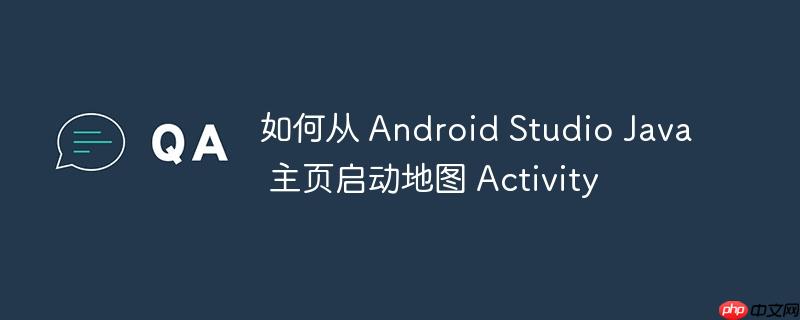
本文档旨在指导开发者如何在 Android 应用中,通过主页上的按钮点击事件启动一个地图 Activity。我们将提供详细的步骤和示例代码,确保您能够成功地将地图功能集成到您的应用中。
在开始之前,请确保您已完成以下准备工作:
添加依赖项
在 build.gradle (Module: app) 文件中,添加 Google Maps SDK for Android 的依赖项:
立即学习“Java免费学习笔记(深入)”;
dependencies {
implementation 'com.google.android.gms:play-services-maps:18.2.0'
// 确保您使用的是最新版本
}点击 "Sync Now" 以同步项目。
添加权限
在 AndroidManifest.xml 文件中,添加必要的权限:
<uses-permission android:name="android.permission.INTERNET" /> <uses-permission android:name="android.permission.ACCESS_FINE_LOCATION" /> <uses-permission android:name="android.permission.ACCESS_COARSE_LOCATION" />
添加 API 密钥
在 AndroidManifest.xml 文件中,添加 <meta-data> 标签,用于指定您的 Google Maps API 密钥:
<application>
<!-- ... 其他声明 ... -->
<meta-data
android:name="com.google.android.geo.API_KEY"
android:value="YOUR_API_KEY" />
</application>将 YOUR_API_KEY 替换为您实际的 API 密钥。
如果你的项目还没有地图Activity,可以按照以下步骤创建一个新的地图 Activity:
创建 Activity 类
创建一个名为 MapsActivity.java 的新 Java 类,并继承 FragmentActivity 或 AppCompatActivity。
import androidx.fragment.app.FragmentActivity;
import android.os.Bundle;
import com.google.android.gms.maps.CameraUpdateFactory;
import com.google.android.gms.maps.GoogleMap;
import com.google.android.gms.maps.OnMapReadyCallback;
import com.google.android.gms.maps.SupportMapFragment;
import com.google.android.gms.maps.model.LatLng;
import com.google.android.gms.maps.model.MarkerOptions;
public class MapsActivity extends FragmentActivity implements OnMapReadyCallback {
private GoogleMap mMap;
@Override
protected void onCreate(Bundle savedInstanceState) {
super.onCreate(savedInstanceState);
setContentView(R.layout.activity_maps);
// Obtain the SupportMapFragment and get notified when the map is ready to be used.
SupportMapFragment mapFragment = (SupportMapFragment) getSupportFragmentManager()
.findFragmentById(R.id.map);
mapFragment.getMapAsync(this);
}
/**
* Manipulates the map once available.
* This callback is triggered when the map is ready to be used.
* This is where we can add markers or lines, add listeners or move the camera. In this case,
* we just add a marker near Sydney, Australia.
* If Google Play services is not installed on the device, the user will be prompted to install
* it inside the SupportMapFragment. This method will only be triggered once the user has
* installed Google Play services and returned to the app.
*/
@Override
public void onMapReady(GoogleMap googleMap) {
mMap = googleMap;
// Add a marker in Sydney and move the camera
LatLng sydney = new LatLng(-34, 151);
mMap.addMarker(new MarkerOptions().position(sydney).title("Marker in Sydney"));
mMap.moveCamera(CameraUpdateFactory.newLatLng(sydney));
}
}创建布局文件
创建一个名为 activity_maps.xml 的布局文件,并在其中添加 SupportMapFragment:
<fragment xmlns:android="http://schemas.android.com/apk/res/android"
xmlns:map="http://schemas.android.com/apk/res-auto"
xmlns:tools="http://schemas.android.com/tools"
android:id="@+id/map"
android:name="com.google.android.gms.maps.SupportMapFragment"
android:layout_width="match_parent"
android:layout_height="match_parent"
tools:context=".MapsActivity" />在 AndroidManifest.xml 中声明 Activity
确保在 AndroidManifest.xml 文件中声明了 MapsActivity:
<activity
android:name=".MapsActivity"
android:exported="false"
android:label="@string/title_activity_maps">
</activity>获取按钮实例
在您的主页 Fragment 或 Activity 中,找到或创建用于启动地图 Activity 的按钮。在 onCreateView 方法中,获取按钮的实例:
Button launchMapButton = v.findViewById(R.id.launchmap); // 假设按钮的 ID 是 launchmap
设置点击监听器
为按钮设置点击监听器,以便在点击时启动 MapsActivity:
launchMapButton.setOnClickListener(new View.OnClickListener() {
@Override
public void onClick(View view) {
Intent intent = new Intent(getActivity(), MapsActivity.class);
startActivity(intent);
}
});import android.content.Intent;
import android.os.Bundle;
import android.view.LayoutInflater;
import android.view.View;
import android.view.ViewGroup;
import android.widget.Button;
import androidx.fragment.app.Fragment;
public class YourFragment extends Fragment {
private Button launchMapButton;
@Override
public View onCreateView(LayoutInflater inflater, ViewGroup container, Bundle savedInstanceState) {
View view = inflater.inflate(R.layout.fragment_your, container, false);
launchMapButton = view.findViewById(R.id.launchmap);
launchMapButton.setOnClickListener(new View.OnClickListener() {
@Override
public void onClick(View v) {
Intent intent = new Intent(getActivity(), MapsActivity.class);
startActivity(intent);
}
});
return view;
}
}通过本文档,您应该能够成功地从 Android 应用的主页启动一个地图 Activity。请确保您已正确配置项目、添加必要的依赖项和权限,并妥善管理 API 密钥。遵循这些步骤,您将能够轻松地将地图功能集成到您的 Android 应用中。
以上就是如何从 Android Studio Java 主页启动地图 Activity的详细内容,更多请关注php中文网其它相关文章!

每个人都需要一台速度更快、更稳定的 PC。随着时间的推移,垃圾文件、旧注册表数据和不必要的后台进程会占用资源并降低性能。幸运的是,许多工具可以让 Windows 保持平稳运行。

Copyright 2014-2025 https://www.php.cn/ All Rights Reserved | php.cn | 湘ICP备2023035733号