要设置vscode项目默认编译命令,需配置tasks.json文件。1. 通过ctrl+shift+p打开命令面板,输入“tasks: configure task”并选择“create tasks.json from template”创建文件;2. 在tasks.json中定义任务,设置label为任务名,type为shell,command为编译命令(如g++或clang++),args为参数列表,并使用${file}等变量实现路径动态替换;3. 将group中的isdefault设为true以设为默认构建任务;4. 按ctrl+shift+b运行构建任务;5. 通过problemmatcher解析错误,支持预定义如$gcc或自定义正则表达式匹配错误格式;6. 使用when字段可为不同文件类型(如.c和.cpp)配置不同编译命令;7. 可定义多个任务(如调试与发布),通过isdefault指定默认任务;8. 利用${workspacefolder}、${filedirname}等变量灵活配置输出路径,确保编译命令适应项目结构,最终实现一键构建。
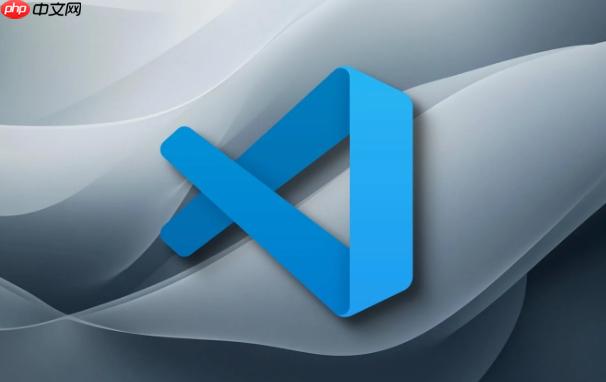
VSCode 设置项目默认编译命令,核心在于配置
tasks.json
配置
tasks.json
首先,打开你的 VSCode 项目。然后,按下
Ctrl+Shift+P
Cmd+Shift+P
VSCode 会提供一些预定义的模板,例如 "TypeScript - Build"。如果没有合适的模板,选择 "Others" 创建一个空的
tasks.json
一个基本的
tasks.json
{
"version": "2.0.0",
"tasks": [
{
"label": "Build",
"type": "shell",
"command": "g++",
"args": [
"-g",
"${file}",
"-o",
"${fileDirname}/${fileBasenameNoExtension}"
],
"group": {
"kind": "build",
"isDefault": true
},
"presentation": {
"reveal": "silent",
"panel": "dedicated"
},
"problemMatcher": [
"$gcc"
]
}
]
}这里,
label
type
shell
command
args
group
isDefault: true
problemMatcher
修改
tasks.json
command
args
command
args
假设你的项目需要链接一个名为
mylib
args
"args": [
"-g",
"${file}",
"-o",
"${fileDirname}/${fileBasenameNoExtension}",
"-l",
"mylib"
]${file}${fileDirname}${fileBasenameNoExtension}配置好
tasks.json
Ctrl+Shift+B
Cmd+Shift+B
如果编译过程中出现错误,VSCode 会在 "Problems" 面板中显示错误信息。你可以点击错误信息,VSCode 会自动跳转到出错的代码行。
有时候,你可能需要为不同的文件类型配置不同的编译命令。例如,你可能想用不同的编译器编译 C 和 C++ 代码。
你可以在
tasks.json
when
{
"version": "2.0.0",
"tasks": [
{
"label": "Build C",
"type": "shell",
"command": "gcc",
"args": [
"-g",
"${file}",
"-o",
"${fileDirname}/${fileBasenameNoExtension}"
],
"group": {
"kind": "build",
"isDefault": true
},
"presentation": {
"reveal": "silent",
"panel": "dedicated"
},
"problemMatcher": [
"$gcc"
],
"when": "resourceExtname == '.c'"
},
{
"label": "Build C++",
"type": "shell",
"command": "g++",
"args": [
"-g",
"${file}",
"-o",
"${fileDirname}/${fileBasenameNoExtension}"
],
"group": "build",
"presentation": {
"reveal": "silent",
"panel": "dedicated"
},
"problemMatcher": [
"$gcc"
],
"when": "resourceExtname == '.cpp'"
}
]
}这里,
when
resourceExtname
resourceExtname
when
你可能需要配置多个构建任务,例如一个用于调试构建,一个用于发布构建。你可以在
tasks.json
group
{
"version": "2.0.0",
"tasks": [
{
"label": "Build Debug",
"type": "shell",
"command": "g++",
"args": [
"-g",
"${file}",
"-o",
"${fileDirname}/${fileBasenameNoExtension}"
],
"group": {
"kind": "build",
"isDefault": true
},
"presentation": {
"reveal": "silent",
"panel": "dedicated"
},
"problemMatcher": [
"$gcc"
]
},
{
"label": "Build Release",
"type": "shell",
"command": "g++",
"args": [
"-O3",
"${file}",
"-o",
"${fileDirname}/${fileBasenameNoExtension}"
],
"group": "build",
"presentation": {
"reveal": "silent",
"panel": "dedicated"
},
"problemMatcher": [
"$gcc"
]
}
]
}在这个例子中,
Build Debug
isDefault
true
VSCode 提供了许多内置变量,可以在
tasks.json
${workspaceFolder}${file}${fileDirname}${fileBasenameNoExtension}你可以使用这些变量来构建灵活的编译命令。例如,如果你想将编译后的文件输出到
build
args
"args": [
"-g",
"${file}",
"-o",
"${workspaceFolder}/build/${fileBasenameNoExtension}"
]problemMatcher
tasks.json
VSCode 预定义了一些常用的
problemMatcher
$gcc
$msvc
$eslint
problemMatcher
problemMatcher
一个自定义的
problemMatcher
"problemMatcher": {
"owner": "cpp",
"fileLocation": [
"relative",
"${workspaceFolder}"
],
"pattern": {
"regexp": "^(.*):(\d+):(\d+):\s+(warning|error):\s+(.*)$",
"file": 1,
"line": 2,
"column": 3,
"severity": 4,
"message": 5
}
}这个
problemMatcher
regexp
file
line
column
severity
message
通过自定义
problemMatcher
以上就是VSCode 怎样设置项目的默认编译命令 VSCode 项目默认编译命令的设置步骤的详细内容,更多请关注php中文网其它相关文章!

每个人都需要一台速度更快、更稳定的 PC。随着时间的推移,垃圾文件、旧注册表数据和不必要的后台进程会占用资源并降低性能。幸运的是,许多工具可以让 Windows 保持平稳运行。




Copyright 2014-2025 https://www.php.cn/ All Rights Reserved | php.cn | 湘ICP备2023035733号