要让vscode终端启动时自动运行脚本,首选方法是修改shell的启动配置文件(如.bashrc、.zshrc或powershell的profile.ps1),在其中添加需执行的命令,此方式通用且不依赖vscode;2. 另一种方法是在settings.json中通过terminal.integrated.profiles的args参数传递启动命令,例如使用"-c"执行cd命令并启动shell,适用于为特定项目创建定制终端实例;3. 字体配置推荐使用支持连字的编程字体如fira code、cas#%#$#%@%@%$#%$#%#%#$%@_b5fde512c76571c8afd6a6089eaaf42aia code,并设置terminal.integrated.fontfamily和fontsize以优化可读性,同时启用"editor.fontligatures": true以开启连字效果;4. 颜色可通过workbench.colorcustomizations自定义terminal.background、foreground及ansi颜色,结合整体主题调整至视觉舒适;5. 多终端管理应善用ctrl+分屏、ctrl+shift+`新建终端、重命名标签以区分用途,并通过alt+[和alt+]等快捷键快速切换;6. 利用vscode任务和启动配置在终端中运行服务,结合会话恢复功能,实现高效、持久的开发环境。正确配置后,vscode终端将成为高度个性化且高效集成的开发利器。
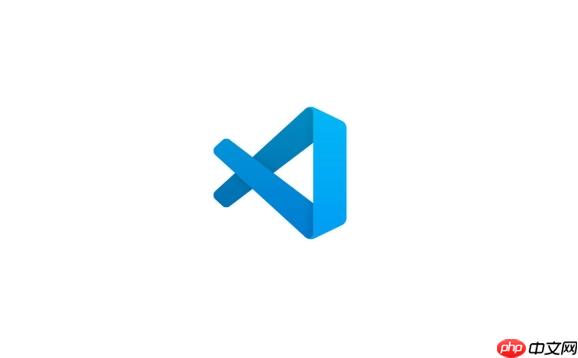
配置VSCode内置终端,核心在于调整其默认行为、外观和交互方式,以适应你的个人工作流和视觉偏好。这通常涉及修改
settings.json
要个性化你的VSCode终端,主要有以下几个方面:
设置默认Shell: 这是最基础也最重要的。在
settings.json
"terminal.integrated.defaultProfile.windows"
"terminal.integrated.defaultProfile.linux"
"terminal.integrated.defaultProfile.osx"
// settings.json 示例
{
"terminal.integrated.defaultProfile.windows": "WSL",
"terminal.integrated.profiles.windows": {
"PowerShell": {
"source": "PowerShell",
"icon": "terminal-powershell"
},
"Command Prompt": {
"path": [
"${env:windir}\System32\cmd.exe"
],
"args": [],
"icon": "terminal-cmd"
},
"Git Bash": {
"path": "C:\Program Files\Git\bin\bash.exe"
},
"WSL": {
"path": "C:\Windows\System32\wsl.exe",
"args": ["-d", "Ubuntu"], // 指定WSL发行版,如果安装了多个
"icon": "terminal-wsl"
}
},
// ... 其他平台类似
}定义好这些配置文件后,你可以在终端面板的下拉菜单中选择启动哪个终端实例。
外观定制: 这关乎你的视觉舒适度。
terminal.integrated.fontFamily
terminal.integrated.fontSize
->
===
terminal.integrated.cursorStyle
block
line
underline
terminal.integrated.cursorBlinking
on
off
phase
smooth
workbench.colorCustomizations
{
"terminal.integrated.fontFamily": "Fira Code, 'Droid Sans Mono', monospace",
"terminal.integrated.fontSize": 14,
"terminal.integrated.cursorStyle": "block",
"terminal.integrated.cursorBlinking": true,
"workbench.colorCustomizations": {
"terminal.background": "#1A1A1A", // 更深的背景
"terminal.foreground": "#E0E0E0", // 亮一点的前景
"terminal.ansiRed": "#E06C75", // 重新定义红色
// ...更多颜色定义
}
}行为调整:
terminal.integrated.scrollback
terminal.integrated.wordSeparators
这些设置的组合,能让你的VSCode终端不再只是一个命令行窗口,而是真正融入你的开发环境,成为提升效率的利器。
让VSCode终端启动时自动执行特定命令或脚本,这在很多场景下都非常实用,比如自动激活Python虚拟环境、启动Node.js开发服务器,或者简单地打印一些欢迎信息。实现这个需求,主要有两种思路:通过Shell配置文件或者通过VSCode的终端配置文件。
利用Shell的启动配置文件(推荐且通用): 这是最常见也最灵活的方法。无论你使用Bash、Zsh、PowerShell还是其他Shell,它们都有各自的启动配置文件,例如:
.bashrc
.bash_profile
.profile
.zshrc
Microsoft.PowerShell_profile.ps1
$PROFILE
config.fish
你只需要在这些文件中添加你希望终端启动时自动执行的命令。例如,如果你想在每个新的Bash终端中自动激活一个名为
my_project_env
.bashrc
# ~/.bashrc
if [ -d "$HOME/Projects/my_project/.venv" ]; then
source "$HOME/Projects/my_project/.venv/bin/activate"
echo "Virtual environment 'my_project_env' activated."
fi这种方式的优点是它不依赖于VSCode,任何启动该Shell的终端都会执行这些命令。缺点是如果你有多个项目,每个项目需要不同的环境,你就需要在每次切换项目时手动处理,或者编写更复杂的逻辑来判断当前目录。
通过VSCode终端配置文件中的args
terminal.integrated.profiles.<platform>.<profileName>
args
{
"terminal.integrated.profiles.windows": {
"Git Bash (Project A)": {
"path": "C:\Program Files\Git\bin\bash.exe",
"args": ["--login", "-c", "cd /d/Projects/ProjectA && exec bash"] // -c 允许执行命令
}
},
"terminal.integrated.defaultProfile.windows": "Git Bash (Project A)"
}这里
--login
.bash_profile
-c
exec bash
选择哪种方式取决于你的具体需求。对于通用的环境设置,Shell配置文件是首选;而对于针对特定项目或任务的自动化,VSCode的
args
args
终端的字体和颜色,说实话,对程序员的眼睛和心情影响巨大。一个舒适的终端配色和清晰的字体,能有效减少视觉疲劳,提升代码阅读效率。这不仅仅是美学问题,更是效率问题。
字体选择与连字(Ligatures):
terminal.integrated.fontFamily
->
!=
terminal.integrated.fontSize
terminal.integrated.fontWeight
normal
bold
500
settings.json
"editor.fontLigatures": true
颜色定制与主题搭配:
workbench.colorCustomizations
terminal.background
terminal.foreground
terminal.ansiRed
terminal.ansiGreen
terminal.ansiYellow
terminal.selectionBackground
terminal.selectionForeground
colorCustomizations
terminal.integrated.cursorStyle
terminal.integrated.cursorBlinking
block
记住,终端的配置是高度个人化的。没有“完美”的配置,只有“最适合你”的配置。多尝试,多调整,直到你觉得终端看起来既舒服又高效。我经常在不同项目之间切换,有时候一个项目需要特定的字体或颜色来区分,这时候我就得花点时间调整,但这些投入是值得的。
在日常开发中,我们很少只开一个终端。前端可能需要一个跑开发服务器,一个跑测试,后端可能需要一个跑API,一个跑数据库,甚至还要一个用来执行Git命令。高效地管理和切换这些终端,是提升工作流顺畅度的关键。
分屏与新建终端:
Ctrl+
Cmd+
Ctrl+Shift+`` (或者
终端重命名: 当你打开了三五个终端,它们都显示着“bash”或“zsh”时,很快就会搞不清哪个是哪个。右键点击终端标签页,选择“重命名”,或者使用命令面板(
Ctrl+Shift+P
快速切换终端:
workbench.action.terminal.focusNext
workbench.action.terminal.focusPrevious
Alt+[
Alt+]
任务(Tasks)与启动配置(Launch Configurations)的集成:
npm start
记住会话(Session): VSCode默认会记住你上次关闭时打开的终端会话。这意味着你下次打开项目时,之前打开的终端(包括分屏和重命名)都会恢复,这极大地提高了工作效率,省去了重复配置的麻烦。
高效的终端管理,就像是给你的命令行操作装上了“涡轮增压器”。它让你在复杂的开发环境中游刃有余,而不是被一堆无名的终端窗口搞得手忙脚乱。
以上就是VSCode如何配置终端集成 VSCode内置终端的个性化使用指南的详细内容,更多请关注php中文网其它相关文章!

每个人都需要一台速度更快、更稳定的 PC。随着时间的推移,垃圾文件、旧注册表数据和不必要的后台进程会占用资源并降低性能。幸运的是,许多工具可以让 Windows 保持平稳运行。




Copyright 2014-2025 https://www.php.cn/ All Rights Reserved | php.cn | 湘ICP备2023035733号