首先创建tasks.json文件并定义任务,1. 打开命令面板输入“tasks: configure task”选择模板创建tasks.json;2. 在tasks.json中配置任务的label、type、command等属性实现自动化构建;3. 通过ctrl+shift+b运行任务,或在命令面板中选择“tasks: run task”执行;4. 配置runon属性使任务在folderopen或filesave时自动运行;5. 使用${workspacefolder}、${file}等变量和input参数增强任务灵活性;6. 通过dependson属性组合多个任务形成完整构建流程;7. 利用操作系统条件语法适配windows、linux、macos不同命令;8. 将任务与git钩子集成,在pre-commit中调用code --wait --task lint确保提交前代码检查通过;通过这些步骤可实现高效自动化构建,显著提升开发效率。
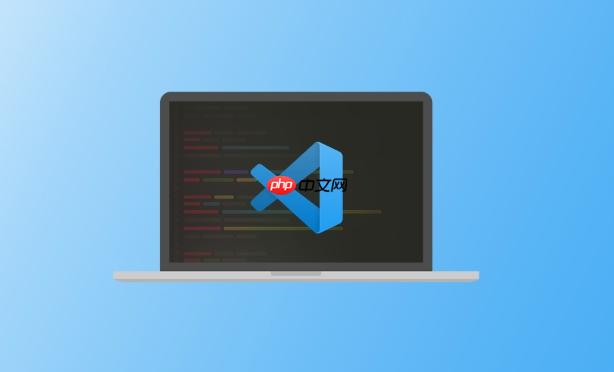
通过配置VSCode的任务,你可以轻松实现自动化构建流程。简单来说,就是把编译、测试、部署等一系列操作写成任务,然后一键运行,省时省力。
解决方案
VSCode的任务系统非常强大,可以执行各种外部命令,并与编辑器深度集成。以下是一个逐步指南,教你如何配置任务实现自动化构建。
首先,打开你的项目文件夹,按下
Ctrl+Shift+P
Cmd+Shift+P
VSCode会提示你选择一个模板,如果没有合适的,选择“Others”创建一个空白的
tasks.json
.vscode
一个基本的
tasks.json
{
"version": "2.0.0",
"tasks": [
{
"label": "echo",
"type": "shell",
"command": "echo Hello"
}
]
}这个例子定义了一个名为“echo”的任务,类型是“shell”,执行的命令是“echo Hello”。你可以修改这个文件,定义自己的构建任务。
例如,如果你使用Node.js,可以定义一个运行
npm install
{
"version": "2.0.0",
"tasks": [
{
"label": "npm install",
"type": "shell",
"command": "npm install",
"group": "build",
"presentation": {
"reveal": "silent"
},
"problemMatcher": []
}
]
}这个任务的
label
type
command
group
presentation
problemMatcher
配置好任务后,你可以按下
Ctrl+Shift+B
Cmd+Shift+B
你也可以在命令面板中输入“Tasks: Run Task”,选择要运行的任务。
如果任务执行出错,VSCode会在“输出”面板中显示错误信息。你可以根据错误信息调试任务配置。
例如,如果
npm install
package.json
VSCode允许你配置任务在特定事件发生时自动运行。例如,你可以配置任务在每次保存文件时自动运行。
在
tasks.json
runOn
{
"version": "2.0.0",
"tasks": [
{
"label": "npm install",
"type": "shell",
"command": "npm install",
"group": "build",
"presentation": {
"reveal": "silent"
},
"problemMatcher": [],
"runOn": "folderOpen"
}
]
}这个配置表示在打开项目文件夹时自动运行
npm install
runOn
fileSave
VSCode任务系统支持使用变量和参数,可以让你更灵活地配置任务。
例如,你可以使用
${workspaceFolder}{
"version": "2.0.0",
"tasks": [
{
"label": "echo project path",
"type": "shell",
"command": "echo ${workspaceFolder}"
}
]
}你也可以使用
${file}VSCode还支持使用参数,可以在运行任务时动态传入参数。例如:
{
"version": "2.0.0",
"tasks": [
{
"label": "echo argument",
"type": "shell",
"command": "echo ${input:argument}",
"inputs": [
{
"id": "argument",
"type": "promptString",
"description": "Enter an argument"
}
]
}
]
}这个配置定义了一个名为“echo argument”的任务,运行时会提示你输入一个参数。
你可以将多个任务组合在一起,实现更复杂的构建流程。
例如,你可以先运行
npm install
npm run build
{
"version": "2.0.0",
"tasks": [
{
"label": "npm install",
"type": "shell",
"command": "npm install",
"group": "build",
"presentation": {
"reveal": "silent"
},
"problemMatcher": []
},
{
"label": "npm run build",
"type": "shell",
"command": "npm run build",
"group": "build",
"dependsOn": ["npm install"],
"presentation": {
"reveal": "silent"
},
"problemMatcher": []
}
]
}这个配置定义了两个任务:“npm install”和“npm run build”。“npm run build”任务的
dependsOn
不同操作系统下,命令的语法可能不同。VSCode允许你根据不同的操作系统配置不同的命令。
例如:
{
"version": "2.0.0",
"tasks": [
{
"label": "echo platform",
"type": "shell",
"command": {
"windows": "echo Windows",
"linux": "echo Linux",
"osx": "echo macOS"
}
}
]
}这个配置根据不同的操作系统执行不同的
echo
VSCode任务可以与Git集成,例如,你可以在提交代码之前运行代码检查任务。
{
"version": "2.0.0",
"tasks": [
{
"label": "lint",
"type": "shell",
"command": "eslint .",
"group": "build",
"presentation": {
"reveal": "silent"
},
"problemMatcher": "$eslint"
}
]
}然后,在
.git/hooks/pre-commit
#!/bin/sh # # An example hook script to verify what is about to be committed. # Called by "git commit" with no arguments. The hook should # exit with non-zero status after issuing an appropriate message if # it wants to stop the commit. # # To enable this hook, rename this file to "pre-commit". echo "Running lint task..." code --wait --task lint if [ $? -ne 0 ]; then echo "Linting failed. Aborting commit." exit 1 fi echo "Linting passed." exit 0
这个脚本会在每次提交代码之前运行
lint
lint
总的来说,VSCode的任务系统非常灵活强大,可以满足各种自动化构建需求。通过合理配置任务,可以大大提高开发效率。记住,实践是最好的老师,多尝试不同的配置,才能真正掌握VSCode任务的精髓。
以上就是VSCode如何通过任务自动化构建流程 VSCode任务配置实现自动化构建的教程的详细内容,更多请关注php中文网其它相关文章!

每个人都需要一台速度更快、更稳定的 PC。随着时间的推移,垃圾文件、旧注册表数据和不必要的后台进程会占用资源并降低性能。幸运的是,许多工具可以让 Windows 保持平稳运行。




Copyright 2014-2025 https://www.php.cn/ All Rights Reserved | php.cn | 湘ICP备2023035733号