答案是配置tasks.json和c_cpp_properties.json文件。通过tasks.json定义编译命令与输出路径,如使用"-o"指定输出到bin目录;可创建debug和release任务,分别设置-g和-O3参数并输出到不同子目录;若遇编译器找不到问题,需检查c_cpp_properties.json中compilerPath路径及系统环境变量;为实现编译前自动清理,可在tasks.json中添加clean任务并用dependsOn关联。
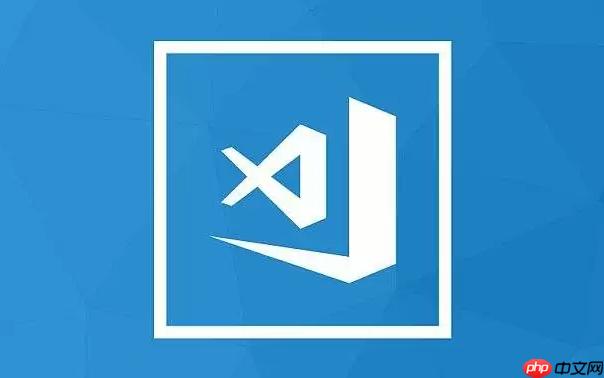
VSCode找到编译路径,其实就是搞清楚编译后的文件放在哪里,以及如何自定义存放位置。核心在于配置
tasks.json
c_cpp_properties.json
查看默认编译输出路径: 默认情况下,VSCode 使用的编译器(如 GCC、Clang)会将编译后的可执行文件或库放在项目根目录下。你可以直接在项目文件夹中查找,通常文件名与源文件相同,但带有不同的扩展名(例如,
.exe
.out
配置tasks.json
Ctrl+Shift+P
Cmd+Shift+P
{
"version": "2.0.0",
"tasks": [
{
"label": "build",
"type": "shell",
"command": "g++", // 你的编译器
"args": [
"-g",
"${file}",
"-o",
"${fileDirname}/bin/${fileBasenameNoExtension}" // 指定输出路径为项目目录下的 bin 文件夹
],
"group": {
"kind": "build",
"isDefault": true
},
"presentation": {
"reveal": "silent"
},
"problemMatcher": "$gcc"
}
]
}"command": "g++"
"args": [...]
"${file}""-o"
"${fileDirname}/bin/${fileBasenameNoExtension}"bin
bin
配置c_cpp_properties.json
Ctrl+Shift+P
Cmd+Shift+P
{
"configurations": [
{
"name": "Linux", // 或者 Windows, Mac
"includePath": [
"${workspaceFolder}/**"
],
"defines": [],
"compilerPath": "/usr/bin/gcc", // 你的编译器路径
"cStandard": "c17",
"cppStandard": "c++17",
"intelliSenseMode": "linux-gcc-x64" // 或者 Windows, Mac 对应的模式
}
],
"version": 4
}"compilerPath"
"includePath"
运行编译任务: 按下
Ctrl+Shift+B
Cmd+Shift+B
tasks.json
isDefault: true
这个需求比较常见,Debug版本需要包含调试信息,方便排错,Release版本则需要优化性能,减小体积。实现方法是在
tasks.json
{
"version": "2.0.0",
"tasks": [
{
"label": "build_debug",
"type": "shell",
"command": "g++",
"args": [
"-g", // 添加调试信息
"${file}",
"-o",
"${fileDirname}/bin/debug/${fileBasenameNoExtension}" // 输出到 debug 目录
],
"group": "build",
"presentation": {
"reveal": "silent"
},
"problemMatcher": "$gcc"
},
{
"label": "build_release",
"type": "shell",
"command": "g++",
"args": [
"-O3", // 优化等级
"${file}",
"-o",
"${fileDirname}/bin/release/${fileBasenameNoExtension}" // 输出到 release 目录
],
"group": "build",
"presentation": {
"reveal": "silent"
},
"problemMatcher": "$gcc"
}
]
}build_debug
build_release
build_debug
-g
bin/debug
build_release
-O3
bin/release
bin/debug
bin/release
Ctrl+Shift+P
Cmd+Shift+P
这个问题通常是由于 VSCode 没有正确配置编译器路径导致的。 解决方法如下:
c_cpp_properties.json
c_cpp_properties.json
"compilerPath"
"/usr/bin/gcc"
"C:\Program Files\mingw-w64\x86_64-8.1.0-posix-seh-rt_v6-rev0\mingw64\bin\gcc.exe"
tasks.json
tasks.json
"command"
c_cpp_properties.json
"compilerPath"
PATH
可以在
tasks.json
preLaunchTask
{
"version": "2.0.0",
"tasks": [
{
"label": "clean",
"type": "shell",
"command": "rm",
"args": [
"-rf",
"${fileDirname}/bin/*" // 删除 bin 目录下所有文件
],
"presentation": {
"reveal": "silent"
}
},
{
"label": "build",
"type": "shell",
"command": "g++",
"args": [
"-g",
"${file}",
"-o",
"${fileDirname}/bin/${fileBasenameNoExtension}"
],
"group": {
"kind": "build",
"isDefault": true
},
"presentation": {
"reveal": "silent"
},
"problemMatcher": "$gcc",
"dependsOn": "clean" // 在 build 任务之前执行 clean 任务
}
]
}clean
rm -rf
bin
build
"dependsOn": "clean"
build
clean
bin
以上就是VSCode怎么找到编译路径_VSCode查看和配置项目编译输出路径教程的详细内容,更多请关注php中文网其它相关文章!

每个人都需要一台速度更快、更稳定的 PC。随着时间的推移,垃圾文件、旧注册表数据和不必要的后台进程会占用资源并降低性能。幸运的是,许多工具可以让 Windows 保持平稳运行。

Copyright 2014-2025 https://www.php.cn/ All Rights Reserved | php.cn | 湘ICP备2023035733号