可通过修改settings.json自定义VSCode光标颜色与样式:添加"editorCursor.foreground"设颜色,"editor.cursorStyle"选样式,"editor.cursorBlinking"调闪烁方式,"editor.cursorWidth"改宽度,保存后生效;若未生效,检查语法、作用域、插件冲突、主题覆盖或缓存问题。
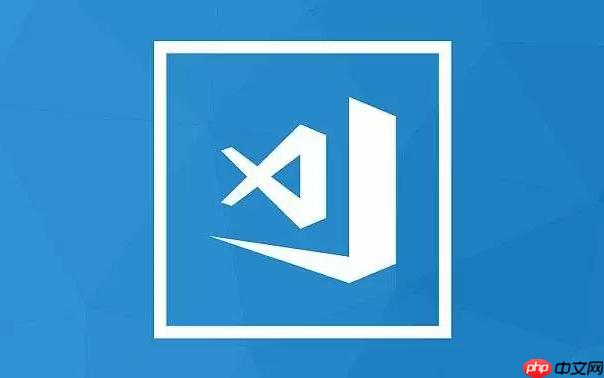
VSCode光标颜色可以通过设置来自定义,让编码体验更个性化。
解决方案
VSCode允许你通过修改
settings.json
Ctrl + Shift + P
Cmd + Shift + P
settings.json
"workbench.colorCustomizations": {
"editorCursor.foreground": "#ff0000", // 设置光标颜色为红色
"editor.lineHighlightBackground": "#1e1e1e" // 可选:调整光标所在行的背景色,提高可见性
},
"editor.cursorBlinking": "smooth", // 可选:光标闪烁效果,可设置为 "blink", "smooth", "phase", "expand", "solid" 或 "visible"
"editor.cursorStyle": "line", // 可选:光标样式,可设置为 "line", "block", "underline", "line-thin", "block-outline", "underline-thin"
"editor.cursorWidth": 3 // 可选:光标宽度,仅在 "line" 样式下有效editorCursor.foreground
#ff0000
red
editor.lineHighlightBackground
editor.cursorBlinking
smooth
editor.cursorStyle
line
block
underline
editor.cursorWidth
line
settings.json
如果修改后没有立即生效,可以尝试重启VSCode。
可能原因和解决方法:
settings.json
VSCode提供了多种光标样式,包括
line
block
underline
line-thin
block-outline
underline-thin
line
block
underline
line-thin
block-outline
underline-thin
选择哪种样式取决于个人偏好和视觉习惯。
line
line-thin
block
block-outline
underline
underline-thin
建议你逐个尝试这些样式,看看哪种最符合你的编码习惯和视觉舒适度。
除了颜色和样式,你还可以自定义光标的闪烁方式和宽度。
editor.cursorBlinking
blink
smooth
phase
expand
solid
visible
smooth
solid
editor.cursorWidth
line
此外,一些主题和插件可能会提供更高级的光标自定义选项,比如动画效果或更复杂的形状。你可以探索 VSCode 插件市场,看看是否有符合你需求的插件。
最终,光标自定义的目标是提高你的编码效率和舒适度。找到最适合你的设置,让编码过程更加愉悦。
以上就是VSCode光标怎么变颜色_VSCode自定义光标颜色与样式设置教程的详细内容,更多请关注php中文网其它相关文章!

每个人都需要一台速度更快、更稳定的 PC。随着时间的推移,垃圾文件、旧注册表数据和不必要的后台进程会占用资源并降低性能。幸运的是,许多工具可以让 Windows 保持平稳运行。

Copyright 2014-2025 https://www.php.cn/ All Rights Reserved | php.cn | 湘ICP备2023035733号