答案是调整配置、安装类型定义、检查代码。首先检查tsconfig.json或jsconfig.json是否存在并正确配置include、exclude和compilerOptions;接着安装缺失的@types库解决模块找不到问题;然后通过显式类型声明、类型断言或空值检查修复代码中的类型错误;最后重启TS服务或更新VSCode确保环境正常。
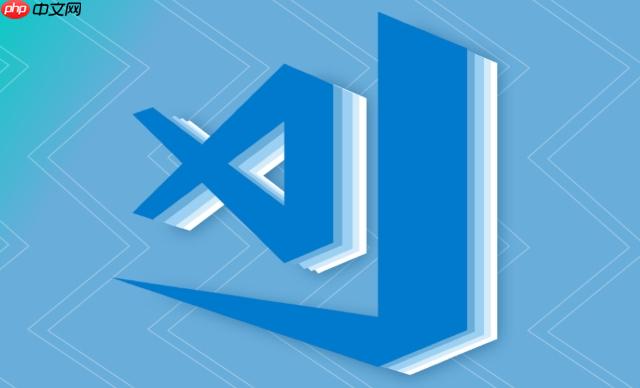
VSCode里遇到代码类型检查错误,说白了,就是它背后的TypeScript语言服务觉得你的代码有点“不对劲”,不符合它预期的类型约定。解决这类问题,核心思路是确保语言服务能正确理解你项目的上下文,这包括了正确的依赖安装、恰当的
tsconfig.json
jsconfig.json
当VSCode亮起红线,提示类型检查错误时,我通常会按以下步骤排查和解决:
检查tsconfig.json
jsconfig.json
jsconfig.json
"checkJs": true
include
exclude
include
node_modules
exclude
compilerOptions
"strict": true
"noImplicitAny": false
"moduleResolution": "node"
paths
tsconfig.json
paths
// 示例:tsconfig.json
{
"compilerOptions": {
"target": "es2020",
"module": "esnext",
"jsx": "react-jsx",
"strict": true,
"esModuleInterop": true,
"skipLibCheck": true,
"forceConsistentCasingInFileNames": true,
"moduleResolution": "node",
"resolveJsonModule": true,
"isolatedModules": true,
"noEmit": true,
""baseUrl": ".",
"paths": {
"@/*": ["src/*"] // 示例:配置路径别名
}
},
"include": ["src", "types"], // 包含需要检查的目录
"exclude": ["node_modules", "dist"] // 排除不需要检查的目录
}安装缺失的类型定义文件: 很多JavaScript库本身没有提供TypeScript类型定义,需要通过
@types
Cannot find module 'some-library' or its corresponding type declarations.
@types/some-library
@types/react
@types/react-dom
npm install --save-dev @types/some-library
yarn add --dev @types/some-library
重启VSCode或TypeScript语言服务: 有时候,配置更改或新安装的依赖并没有立即生效,重启是解决这类“缓存”问题的万金油。
Ctrl+Shift+P
Cmd+Shift+P
Reload Window
TypeScript: Restart TS Server
检查代码本身:
const data: MyDataType = fetchData();
as
const value = someUnknownValue as string;
null
undefined
?.
??
更新相关插件和VSCode: 确保你的VSCode和相关的语言服务插件(如TypeScript/JavaScript Language Features)是最新版本,有时bug修复或新特性会解决一些奇怪的类型错误。
VSCode之所以能帮你揪出代码里的类型问题,其背后主要是TypeScript语言服务(TypeScript Language Server)在默默发力。即便你写的是纯JavaScript,只要项目中存在
jsconfig.json
checkJs
你可以把这个语言服务想象成一个非常勤奋、但又有点“死板”的图书馆管理员。你的代码文件就是一本本书,而
tsconfig.json
jsconfig.json
const user = { name: "Alice" }; console.log(user.age);user
user
age
它检查的依据有几个方面:
let count = 0;
count
number
let name: string = "Bob";
string
.d.ts
@types
所以,当VSCode报告类型错误时,往往是语言服务在上述某个环节出了问题:它可能没能正确推断出类型、找不到对应的类型声明、或者配置上告诉它要检查一个不存在的类型。理解了这一点,我们就能更有针对性地去解决问题。
tsconfig.json
jsconfig.json
tsconfig.json
jsconfig.json
compilerOptions
"target"
"module"
"es2020"
"esnext"
"commonjs"
"strict": true
noImplicitAny
noImplicitReturns
noFallthroughCasesInSwitch
"noImplicitAny": true
any
"esModuleInterop": true
import * as React from 'react'
"skipLibCheck": true
.d.ts
"jsx": "react-jsx"
"react"
"baseUrl"
"paths"
import '@/components/Button'
baseUrl
.
paths
// 示例:更完整的compilerOptions
"compilerOptions": {
"target": "es2021",
"module": "esnext",
"lib": ["dom", "dom.iterable", "esnext"], // 明确指定运行时库
"jsx": "react-jsx",
"strict": true,
"esModuleInterop": true,
"skipLibCheck": true,
"forceConsistentCasingInFileNames": true,
"moduleResolution": "node",
"resolveJsonModule": true,
"isolatedModules": true, // 确保每个文件都是独立模块
"noEmit": true, // 通常在前端项目中,构建由其他工具完成,TS只做类型检查
"allowJs": true, // 允许导入JavaScript文件
"checkJs": true, // 对JavaScript文件进行类型检查
"baseUrl": ".",
"paths": {
"@/*": ["./src/*"],
"~/*": ["./app/*"]
}
}include
exclude
"include"
["src", "types"]
"exclude"
"node_modules"
"dist"
"build"
exclude
"include": ["src/**/*.ts", "src/**/*.tsx", "src/**/*.js", "src/**/*.jsx", "types.d.ts"], "exclude": ["node_modules", "dist", "build", "**/*.test.ts", "**/*.spec.ts"]
通过细致地配置这些选项,你可以让VSCode的类型检查变得更智能、更符合你项目的实际需求,减少误报,同时也能更有效地发现潜在的类型问题。
在实际开发中,我们遇到的类型检查错误种类繁多,但总有一些是“老面孔”。这里我总结了一些常见的错误场景,并提供具体的解决策略。
“Cannot find module 'xyz' or its corresponding type declarations.”
@types
@types
npm install --save-dev @types/xyz
@types/lodash
@types/react
@types
types
.d.ts
global.d.ts
// global.d.ts declare module 'some-untyped-module';
或者声明更具体的类型:
// global.d.ts
declare module 'some-module-with-specific-exports' {
export function doSomething(): void;
export const value: string;
}tsconfig.json
typeRoots
types
typeRoots
“Parameter 'paramName' implicitly has an 'any' type.” 或 “Variable 'varName' implicitly has an 'any' type.”
场景: 在
strict: true
noImplicitAny: true
any
any
原因: 变量没有初始值,或者函数参数没有类型注解,且TypeScript无法从上下文推断。
解决策略:
显式声明类型: 这是最直接、推荐的方式。
function greet(name: string) { // 为参数 'name' 声明类型
console.log(`Hello, ${name}`);
}
let data: number[]; // 为变量 'data' 声明类型
data = [1, 2, 3];提供初始值: 如果是变量,提供一个初始值让TypeScript推断。
let count = 0; // TypeScript推断 count 为 number
“Property 'propName' does not exist on type 'SomeType'.”
场景: 你尝试访问一个对象上不存在的属性。
原因: 你的类型定义与实际对象结构不匹配,或者你访问了一个可能为
null
undefined
解决策略:
更新或定义类型接口/类型别名: 确保你的接口或类型别名包含了所有预期的属性。
interface User {
id: number;
name: string;
email?: string; // 如果 email 可能是可选的
}
const user: User = { id: 1, name: "Alice" };
// console.log(user.address); // 错误:Property 'address' does not exist on type 'User'.空值检查: 如果对象可能为
null
undefined
const user: User | null = getUserById(1);
if (user) {
console.log(user.name);
}
// 或者使用可选链
console.log(user?.name);类型断言(谨慎使用): 如果你非常确定某个属性存在,但TypeScript无法推断,可以使用类型断言。
const data: any = { value: 123 };
const num = (data as { value: number }).value; // 告诉TypeScript data 确实有 value 属性且是 number“Type 'TypeA' is not assignable to type 'TypeB'.”
TypeA
TypeB
TypeA
TypeB
parseInt()
String()
typeof
instanceof
function processValue(value: string | number) {
if (typeof value === 'string') {
console.log(value.toUpperCase());
} else {
console.log(value.toFixed(2));
}
}解决这些问题,往往需要我们像个侦探一样,根据错误信息去追溯代码和配置,然后结合对TypeScript工作原理的理解,找到那个“不和谐”的地方。这过程虽然有时让人抓狂,但最终能让代码更健壮,更易维护。
以上就是vscode代码类型检查错误如何解决_vscode解决类型检查错误指南的详细内容,更多请关注php中文网其它相关文章!

每个人都需要一台速度更快、更稳定的 PC。随着时间的推移,垃圾文件、旧注册表数据和不必要的后台进程会占用资源并降低性能。幸运的是,许多工具可以让 Windows 保持平稳运行。

Copyright 2014-2025 https://www.php.cn/ All Rights Reserved | php.cn | 湘ICP备2023035733号