答案:通过设置 translate_tabs_to_spaces 实现 Tab 转空格,可在用户或文件类型设置中配置,并支持 detect_indentation 自动识别缩进。
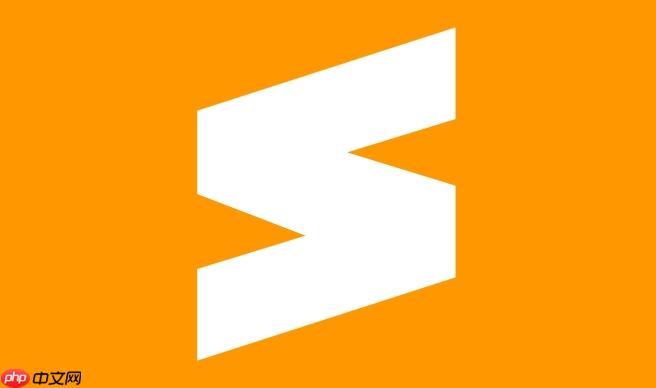
Sublime Text 中将 Tab 转换为空格,核心在于
translate_tabs_to_spaces
translate_tabs_to_spaces: true
Sublime Text 如何全局设置 Tab 转空格?
要全局设置,你需要修改 Sublime Text 的默认设置。打开 "Preferences" -> "Settings - Default",你会看到一个 JSON 文件。不要直接修改这个文件!而是打开 "Preferences" -> "Settings - User",将
translate_tabs_to_spaces
例如,你的用户设置文件可能看起来像这样:
{
"translate_tabs_to_spaces": true,
"tab_size": 4,
"trim_trailing_white_space_on_save": true
}这里,
tab_size
trim_trailing_white_space_on_save
如何针对特定文件类型设置 Tab 转空格?
全局设置虽然方便,但有时候我们希望针对不同的文件类型使用不同的设置。比如,Python 代码通常使用 4 个空格缩进,而 JavaScript 代码可能使用 2 个空格。
Sublime Text 允许你针对特定文件类型进行设置。打开你需要设置的文件,然后选择 "View" -> "Syntax" -> "Open all with current extension as..."。这会打开一个针对该文件类型的新设置文件。
在这个文件中,你可以添加
translate_tabs_to_spaces
tab_size
{
"translate_tabs_to_spaces": true,
"tab_size": 4
}这样,只有 Python 文件才会使用这个设置。这对于维护不同项目的代码风格一致性非常有用。 值得注意的是,文件类型的设置会覆盖全局设置。
如何临时禁用 Tab 转空格?
有时候,你可能需要临时禁用 Tab 转空格功能,比如在编辑一些特殊格式的文件时。Sublime Text 并没有提供直接禁用全局设置的选项,但你可以通过命令行来绕过它。
打开控制台(View -> Show Console),输入以下命令:
view.settings().set('translate_tabs_to_spaces', False)这会临时禁用当前文件的 Tab 转空格功能。记住,这个设置只对当前文件有效,关闭文件后就会失效。 要重新启用,只需将
False
True
Sublime Text 的
detect_indentation
detect_indentation
translate_tabs_to_spaces
tab_size
要启用
detect_indentation
{
"detect_indentation": true
}启用
detect_indentation
translate_tabs_to_spaces
tab_size
detect_indentation
detect_indentation
以上就是SublimeText怎么将Tab转换为空格_translate_tabs_to_spaces设置详解的详细内容,更多请关注php中文网其它相关文章!

每个人都需要一台速度更快、更稳定的 PC。随着时间的推移,垃圾文件、旧注册表数据和不必要的后台进程会占用资源并降低性能。幸运的是,许多工具可以让 Windows 保持平稳运行。

Copyright 2014-2025 https://www.php.cn/ All Rights Reserved | php.cn | 湘ICP备2023035733号