用Python和Flask搭建简易博客,可直观理解Web开发核心。1. 创建虚拟环境并安装Flask、Flask-SQLAlchemy等库;2. 编写app.py定义应用实例、数据库模型(Post)、表单(PostForm)及路由(首页、文章详情、创建文章);3. 使用Jinja2模板引擎构建base.html、index.html、post_detail.html和create_post.html,实现页面布局与内容渲染;4. 添加static/css/style.css美化界面;5. 集成markdown库解析Markdown内容,并通过highlight.js实现代码高亮;6. 运行app.py生成blog.db数据库,访问本地服务即可使用。该方案以轻量级框架提供高度灵活性,适合学习Web全流程开发。
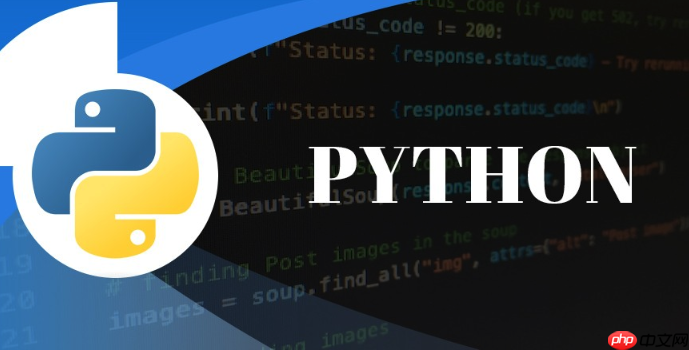
用 Python 和 Flask 搭建一个简易博客,其实是理解现代 Web 应用开发核心概念最直接、最有趣的方式之一。它能让你亲手串联起前端展示、后端逻辑、数据库存储以及用户交互,从零开始构建一个能跑起来的网站,这种成就感是实打实的。
构建一个简易的 Flask 博客,我们通常会从几个核心组件入手:一个 Flask 应用实例作为骨架,SQLAlchemy 来处理数据库交互,Jinja2 模板引擎负责页面渲染,以及一些静态文件来美化界面。
首先,你需要设置一个隔离的开发环境。创建一个虚拟环境,然后安装必要的库:
pip install Flask Flask-SQLAlchemy Flask-WTF Markdown
接下来,我们逐步构建应用:
立即学习“Python免费学习笔记(深入)”;
1. 应用骨架 (app.py
blog.py
from flask import Flask, render_template, request, redirect, url_for, flash
from flask_sqlalchemy import SQLAlchemy
from flask_wtf import FlaskForm
from wtforms import StringField, TextAreaField, SubmitField
from wtforms.validators import DataRequired, Length
import markdown # 用于解析Markdown内容
import os
# 配置应用
app = Flask(__name__)
app.config['SECRET_KEY'] = '一个非常安全的秘密密钥,生产环境请用复杂随机字符串' # 用于CSRF保护
app.config['SQLALCHEMY_DATABASE_URI'] = 'sqlite:///blog.db' # 使用SQLite数据库
app.config['SQLALCHEMY_TRACK_MODIFICATIONS'] = False
db = SQLAlchemy(app)
# 数据库模型
class Post(db.Model):
id = db.Column(db.Integer, primary_key=True)
title = db.Column(db.String(100), nullable=False)
content = db.Column(db.Text, nullable=False)
# 可以添加发布日期、作者等字段
def __repr__(self):
return f'<Post {self.title}>'
# 表单定义
class PostForm(FlaskForm):
title = StringField('标题', validators=[DataRequired(), Length(min=1, max=100)])
content = TextAreaField('内容', validators=[DataRequired()])
submit = SubmitField('发布')
# 路由定义
@app.route('/')
def index():
posts = Post.query.order_by(Post.id.desc()).all()
return render_template('index.html', posts=posts)
@app.route('/post/<int:post_id>')
def post_detail(post_id):
post = Post.query.get_or_404(post_id)
# 将Markdown内容转换为HTML
post_html_content = markdown.markdown(post.content, extensions=['fenced_code'])
return render_template('post_detail.html', post=post, post_html_content=post_html_content)
@app.route('/create', methods=['GET', 'POST'])
def create_post():
form = PostForm()
if form.validate_on_submit():
new_post = Post(title=form.title.data, content=form.content.data)
db.session.add(new_post)
db.session.commit()
flash('文章发布成功!', 'success')
return redirect(url_for('index'))
return render_template('create_post.html', form=form)
# 运行应用
if __name__ == '__main__':
with app.app_context():
db.create_all() # 在应用上下文中创建数据库表
app.run(debug=True)2. 模板文件 (templates/
base.html
index.html
post_detail.html
create_post.html
templates/base.html
<!DOCTYPE html>
<html lang="zh-CN">
<head>
<meta charset="UTF-8">
<meta name="viewport" content="width=device-width, initial-scale=1.0">
<title>{% block title %}我的简易博客{% endblock %}</title>
<link rel="stylesheet" href="{{ url_for('static', filename='css/style.css') }}">
<link rel="stylesheet" href="https://cdnjs.cloudflare.com/ajax/libs/highlight.js/11.9.0/styles/github.min.css"> {# 代码高亮样式 #}
</head>
<body>
<nav>
<a href="{{ url_for('index') }}">首页</a>
<a href="{{ url_for('create_post') }}">发布文章</a>
</nav>
<div class="container">
{% with messages = get_flashed_messages(with_categories=true) %}
{% if messages %}
<ul class="flashes">
{% for category, message in messages %}
<li class="{{ category }}">{{ message }}</li>
{% endfor %}
</ul>
{% endif %}
{% endwith %}
{% block content %}{% endblock %}
</div>
<script src="https://cdnjs.cloudflare.com/ajax/libs/highlight.js/11.9.0/highlight.min.js"></script> {# 代码高亮脚本 #}
<script>hljs.highlightAll();</script> {# 初始化代码高亮 #}
</body>
</html>templates/index.html
{% extends "base.html" %}
{% block title %}文章列表 - 我的简易博客{% endblock %}
{% block content %}
<h1>所有文章</h1>
{% for post in posts %}
<article class="post-summary">
<h2><a href="{{ url_for('post_detail', post_id=post.id) }}">{{ post.title }}</a></h2>
{# 这里可以展示文章摘要,或者不显示,直接点击进入详情 #}
</article>
{% else %}
<p>还没有任何文章。</p>
{% endfor %}
{% endblock %}templates/post_detail.html
{% extends "base.html" %}
{% block title %}{{ post.title }} - 我的简易博客{% endblock %}
{% block content %}
<article class="post-detail">
<h1>{{ post.title }}</h1>
<div class="post-content">
{{ post_html_content|safe }} {# 渲染Markdown转换为HTML的内容 #}
</div>
</article>
{% endblock %}templates/create_post.html
{% extends "base.html" %}
{% block title %}发布新文章 - 我的简易博客{% endblock %}
{% block content %}
<h1>发布新文章</h1>
<form method="POST">
{{ form.csrf_token }}
<div>
{{ form.title.label }}<br>
{{ form.title(size=60) }}
{% if form.title.errors %}
<ul class="errors">
{% for error in form.title.errors %}
<li>{{ error }}</li>
{% endfor %}
</ul>
{% endif %}
</div>
<div>
{{ form.content.label }}<br>
{{ form.content(rows=15, cols=80) }}
{% if form.content.errors %}
<ul class="errors">
{% for error in form.content.errors %}
<li>{{ error }}</li>
{% endfor %}
</ul>
{% endif %}
</div>
<div>
{{ form.submit() }}
</div>
</form>
{% endblock %}3. 静态文件 (static/css/style.css
body {
font-family: sans-serif;
margin: 0;
padding: 0;
background-color: #f4f4f4;
color: #333;
}
.container {
max-width: 800px;
margin: 20px auto;
padding: 20px;
background-color: #fff;
border-radius: 8px;
box-shadow: 0 2px 4px rgba(0,0,0,0.1);
}
nav {
background-color: #333;
padding: 10px 0;
text-align: center;
}
nav a {
color: #fff;
text-decoration: none;
padding: 10px 15px;
margin: 0 5px;
}
nav a:hover {
background-color: #555;
border-radius: 4px;
}
h1, h2 {
color: #333;
}
.post-summary {
border-bottom: 1px solid #eee;
padding-bottom: 15px;
margin-bottom: 15px;
}
.post-summary:last-child {
border-bottom: none;
}
.post-summary h2 a {
text-decoration: none;
color: #007bff;
}
.post-summary h2 a:hover {
text-decoration: underline;
}
.flashes {
list-style: none;
padding: 0;
margin: 10px 0;
}
.flashes li {
padding: 10px;
margin-bottom: 10px;
border-radius: 5px;
}
.flashes .success {
background-color: #d4edda;
color: #155724;
border: 1px solid #c3e6cb;
}
/* Markdown content styling */
.post-content img {
max-width: 100%;
height: auto;
display: block;
margin: 1em auto;
}
.post-content blockquote {
border-left: 4px solid #ccc;
padding-left: 10px;
color: #666;
margin: 1em 0;
}
.post-content pre {
background-color: #f8f8f8;
padding: 10px;
border-radius: 5px;
overflow-x: auto;
}
.post-content code {
font-family: monospace;
background-color: #eee;
padding: 2px 4px;
border-radius: 3px;
}
.post-content pre code {
background-color: transparent;
padding: 0;
}将这些文件放置在正确的目录结构中:
your_blog_project/
├── app.py
├── blog.db (首次运行后生成)
├── templates/
│ ├── base.html
│ ├── index.html
│ ├── post_detail.html
│ └── create_post.html
└── static/
└── css/
└── style.css运行
python app.py
http://127.0.0.1:5000
选择 Flask 来构建一个简易博客,对我来说,更多的是一种哲学上的偏好。Django 确实是“电池已包含”的框架,它提供了 ORM、管理后台、表单处理、认证系统等一切开箱即用的功能。如果你想快速搭建一个功能完备、结构复杂的应用,Django 绝对是效率的保证。它就像一个装修好的精装房,拎包入住。
但 Flask 就不一样了,它是一个微框架,只提供最核心的 WSGI 工具包和路由功能。这意味着你需要手动选择和集成数据库、表单、认证等各种组件。这种“自己动手”的感觉,对于初学者或者想深入理解 Web 工作原理的人来说,简直是福音。你可以清楚地看到每个组件是如何协同工作的,而不是被框架的“魔法”所掩盖。对于一个“简易博客”而言,Django 可能显得有些杀鸡用牛刀,它的许多内置功能我们可能根本用不上。Flask 的轻量级和灵活性,让我们可以从最基础的 HTTP 请求响应开始,一步步搭建出我们想要的功能,这种掌控感是无与伦比的。
为 Flask 博客选择数据库,其实是个挺有意思的问题,因为它直接关系到项目的复杂度和未来的扩展性。对于一个“简易博客”项目,我几乎可以毫不犹豫地说:SQLite 绝对够用,而且是初期最好的选择。
SQLite 是一个文件型的数据库,这意味着它不需要独立的数据库服务器进程,所有数据都存储在一个
.db
.db
当然,如果你的博客未来流量巨大,需要处理高并发读写,或者数据量非常庞大,那么 SQLite 的性能瓶颈就会显现出来。那时,你可能就需要考虑切换到 PostgreSQL 或 MySQL 这样的关系型数据库,它们提供了更强大的事务处理、并发控制和数据完整性保障。但好在,Flask-SQLAlchemy 这样的 ORM 库,在很大程度上抽象了底层数据库的差异。这意味着,如果你一开始用 SQLite 搭建,未来需要升级时,修改数据库连接字符串和少量配置,通常就能迁移到其他数据库,而无需重写大部分模型代码。所以,从简易博客开始,用 SQLite 是一个非常明智且实用的选择。
在博客中实现 Markdown 支持和代码高亮,是提升写作体验和内容展示质量的关键一步。毕竟,谁也不想在写文章时被繁琐的 HTML 标签困扰,或者让代码块看起来像一堆乱码。
实现 Markdown 支持,核心思路是利用一个 Python 库将 Markdown 文本转换成 HTML。
markdown
pip install markdown
markdown.markdown()
例如,在
post_detail
post.content
import markdown
# ...
@app.route('/post/<int:post_id>')
def post_detail(post_id):
post = Post.query.get_or_404(post_id)
# 将Markdown内容转换为HTML
# extensions=['fenced_code'] 允许我们使用 ```python 这样的语法来定义代码块
post_html_content = markdown.markdown(post.content, extensions=['fenced_code'])
return render_template('post_detail.html', post=post, post_html_content=post_html_content)在模板中,记得用
|safe
<div class="post-content">
{{ post_html_content|safe }}
</div>至于代码高亮,这通常是前端 JavaScript 库的职责。
highlight.js
Prism.js
<pre><code>...</code></pre>
class="python"
以
highlight.js
base.html
<head>
highlight.js
<body>
<head>
{# ... 其他样式 ... #}
<link rel="stylesheet" href="https://cdnjs.cloudflare.com/ajax/libs/highlight.js/11.9.0/styles/github.min.css">
</head>
<body>
{# ... 页面内容 ... #}
<script src="https://cdnjs.cloudflare.com/ajax/libs/highlight.js/11.9.0/highlight.min.js"></script>
<script>hljs.highlightAll();</script> {# 初始化代码高亮 #}
</body>```python
def hello_flask():
return "Hello, Flask!"这样,当 Markdown 被转换成 HTML 后,`highlight.js` 就能识别出 `<code>` 标签内的代码,并应用漂亮的高亮效果了。这个过程把内容的编写和展示解耦,让你的博客既美观又易用。
以上就是Python 实战:简易 Flask 博客项目的详细内容,更多请关注php中文网其它相关文章!

每个人都需要一台速度更快、更稳定的 PC。随着时间的推移,垃圾文件、旧注册表数据和不必要的后台进程会占用资源并降低性能。幸运的是,许多工具可以让 Windows 保持平稳运行。




Copyright 2014-2025 https://www.php.cn/ All Rights Reserved | php.cn | 湘ICP备2023035733号