答案:通过VS Code的复合启动配置可同时调试前后端。首先在launch.json中定义独立的前后端调试配置,然后添加compounds字段组合它们,最后在运行面板选择复合配置启动,实现一键调试全栈应用。
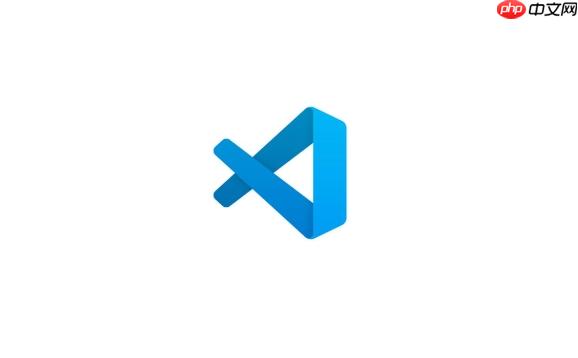
在 .vscode/launch.json 文件中,确保你已经为前端和后端分别定义了可工作的调试配置。例如:
{
"version": "0.2.0",
"configurations": [
{
"name": "Launch Backend (Node.js)",
"type": "node",
"request": "launch",
"program": "${workspaceFolder}/server.js",
"console": "integratedTerminal"
},
{
"name": "Launch Frontend (React/Vue)",
"type": "pwa-chrome",
"request": "launch",
"url": "http://localhost:3000",
"webRoot": "${workspaceFolder}/frontend/src",
"browserFocus": true
}
]
}
在 launch.json 的根对象中添加 compounds 字段,将上述两个配置组合起来:
{
"version": "0.2.0",
"configurations": [ ... ],
"compounds": [
{
"name": "Debug Full Stack",
"configurations": ["Launch Backend (Node.js)", "Launch Frontend (React/Vue)"]
}
]
}
注意:configurations 数组中的名称必须与已有配置的 name 完全一致。
打开 VS Code 的运行和调试侧边栏,在顶部下拉菜单中选择 Debug Full Stack,然后点击启动按钮。
立即学习“前端免费学习笔记(深入)”;
若希望确保后端先启动完成再打开前端页面,可在后端配置中使用 console: "integratedTerminal" 并手动确认服务就绪。更高级的做法是结合 preLaunchTask 使用脚本检测端口占用或添加延迟。
例如,使用 npm script 启动两个服务并由 compound 调用:
"scripts": {
"dev:debug": "concurrently \"npm run start:backend\" \"npm run start:frontend\""
}
然后在 launch.json 中调用该脚本:
{
"name": "Launch via Script",
"type": "node",
"request": "launch",
"runtimeExecutable": "npm",
"runtimeArgs": ["run", "dev:debug"],
"console": "integratedTerminal"
}
以上就是如何创建复合启动配置(Compound Launch Configs)来同时调试前端和后端?的详细内容,更多请关注php中文网其它相关文章!

每个人都需要一台速度更快、更稳定的 PC。随着时间的推移,垃圾文件、旧注册表数据和不必要的后台进程会占用资源并降低性能。幸运的是,许多工具可以让 Windows 保持平稳运行。

Copyright 2014-2025 https://www.php.cn/ All Rights Reserved | php.cn | 湘ICP备2023035733号