
本文深入探讨了kivy中自定义`textinput`时,`roundedrectangle`绘制层级覆盖文本输入的问题。通过引入kivy语言的`-`前缀语法,教程详细阐述了如何彻底覆盖基类的绘制指令,并重新实现圆角背景、文本内容及光标的绘制逻辑,从而确保自定义样式按预期显示,提供清晰、专业的解决方案。
在Kivy应用开发中,自定义UI组件以匹配特定设计需求是常见的操作。然而,当对复杂组件如TextInput进行样式定制时,可能会遇到绘制层级(drawing order)的问题,导致自定义背景(如圆角矩形)覆盖了文本内容或光标。本教程将详细解析这一问题,并提供专业的解决方案。
Kivy的每个Widget都有一个canvas对象,用于在其上绘制图形。canvas分为canvas.before、canvas和canvas.after三个部分,它们的绘制顺序如下:
当创建一个自定义组件,例如RoundedText继承自TextInput时,RoundedText会继承TextInput的所有默认绘制指令。如果我们在RoundedText的canvas.before中添加一个RoundedRectangle作为背景,我们期望它绘制在文本下方。然而,TextInput自身的文本和光标绘制逻辑可能发生在RoundedRectangle之后,甚至是在canvas或canvas.after中,导致自定义的背景被TextInput的默认绘制内容覆盖,或者TextInput的默认背景(通常是透明的)与我们的自定义背景冲突。
原始代码示例中,开发者尝试在RoundedText的canvas.before和canvas.after中绘制RoundedRectangle,但文本输入仍然被覆盖,这正是因为TextInput的默认绘制指令与自定义指令发生了冲突。
<RoundedText@TextInput>:
# ... 其他属性 ...
canvas.before:
Color:
rgba: (0, 0, 0, 1)
RoundedRectangle:
size: self.size
pos: self.pos
radius: [20]
# ...
canvas.after:
Color:
rgba: 1, 1, 1, 1
RoundedRectangle:
size: self.size
pos: self.pos
radius: [20]Kivy语言提供了一种强大的机制来解决此类问题:使用-前缀来完全覆盖基类的所有绘制指令。当你在Kivy规则前加上-,例如<-RoundedText@TextInput>,这意味着你不仅要继承TextInput的属性,还要完全替换其canvas上的所有绘制指令。这样一来,你将获得对RoundedText绘制的完全控制权,但同时也意味着你需要重新实现TextInput的所有必要绘制逻辑,包括背景、文本、提示文本和光标。
以下是经过修改的RoundedText定义,它使用了-前缀来覆盖TextInput的默认绘制,并重新实现了所有必要的绘制部分:
<-RoundedText@TextInput>:
# 基础属性定义
background_color: (.2, .2, .2, 1) # TextInput自身的背景色,将用于绘制RoundedRectangle
hint_text_color: 1, 1, 1, 0.7 # 提示文本颜色
foreground_color: 1, 1, 1, 1 # 输入文本颜色
pos_hint: {'center_x': 0.5, 'center_y': 0.5}
size_hint: None, None
size: 200, 50
canvas.before:
# 1. 绘制圆角背景
Color:
rgba: self.background_color # 使用TextInput的background_color作为圆角背景色
RoundedRectangle:
pos: self.pos
size: self.size
radius: [20]
# 2. 重新绘制光标
Color:
rgba:
(self.cursor_color
if self.focus and not self._cursor_blink
and int(self.x + self.padding[0]) <= self._cursor_visual_pos[0] <= int(self.x + self.width - self.padding[2])
else (0, 0, 0, 0)) # 根据焦点和闪烁状态决定光标颜色
Rectangle:
pos: self._cursor_visual_pos # 光标的视觉位置
size: root.cursor_width, -self._cursor_visual_height # 光标的宽度和高度
# 3. 重新设置文本颜色
Color:
rgba: self.disabled_foreground_color if self.disabled else (self.hint_text_color if not self.text else self.foreground_color)Color:
rgba: self.background_color
RoundedRectangle:
pos: self.pos
size: self.size
radius: [20]这部分代码在canvas.before中绘制了一个圆角矩形,其位置、大小和圆角半径都与RoundedText组件匹配。由于我们已经完全覆盖了基类的绘制,这个圆角矩形现在是TextInput的唯一背景,并且会正确地绘制在文本内容下方。
Color:
rgba:
(self.cursor_color
if self.focus and not self._cursor_blink
and int(self.x + self.padding[0]) <= self._cursor_visual_pos[0] <= int(self.x + self.width - self.padding[2])
else (0, 0, 0, 0))
Rectangle:
pos: self._cursor_visual_pos
size: root.cursor_width, -self._cursor_visual_height这部分代码利用了TextInput的内部属性,如cursor_color、focus、_cursor_blink、_cursor_visual_pos、cursor_width和_cursor_visual_height来精确地绘制光标。它会根据TextInput的焦点状态和光标闪烁逻辑来决定光标是否可见及其颜色。
Color:
rgba: self.disabled_foreground_color if self.disabled else (self.hint_text_color if not self.text else self.foreground_color)这部分代码根据TextInput的disabled状态、是否有text内容,来选择使用disabled_foreground_color、hint_text_color或foreground_color。
为了更好地理解,以下是一个完整的Kivy KV文件示例,展示了如何将RoundedText应用于一个布局中:
BoxLayout:
orientation: 'vertical'
spacing: 10
padding: 10
canvas.before:
Color:
rgba: (0.3, 0.3, 0.7, 0.2)
Rectangle:
size: self.size
pos: self.pos
<-RoundedText@TextInput>: # 使用覆盖语法
id: nameInput
hint_text: 'Enter Name'
background_color: (0.1, 0.1, 0.1, 1) # 示例自定义背景色
canvas.before:
Color:
rgba: self.background_color
RoundedRectangle:
pos: self.pos
size: self.size
radius: [20]
Color:
rgba:
(self.cursor_color
if self.focus and not self._cursor_blink
and int(self.x + self.padding[0]) <= self._cursor_visual_pos[0] <= int(self.x + self.width - self.padding[2])
else (0, 0, 0, 0))
Rectangle:
pos: self._cursor_visual_pos
size: root.cursor_width, -self._cursor_visual_height
Color:
rgba: self.disabled_foreground_color if self.disabled else (self.hint_text_color if not self.text else self.foreground_color)
<-RoundedText@TextInput>: # 另一个RoundedText
id: ageInput
hint_text: 'Enter Age'
background_color: (0.1, 0.1, 0.1, 1) # 示例自定义背景色
canvas.before:
Color:
rgba: self.background_color
RoundedRectangle:
pos: self.pos
size: self.size
radius: [20]
Color:
rgba:
(self.cursor_color
if self.focus and not self._cursor_blink
and int(self.x + self.padding[0]) <= self._cursor_visual_pos[0] <= int(self.x + self.width - self.padding[2])
else (0, 0, 0, 0))
Rectangle:
pos: self._cursor_visual_pos
size: root.cursor_width, -self._cursor_visual_height
Color:
rgba: self.disabled_foreground_color if self.disabled else (self.hint_text_color if not self.text else self.foreground_color)
<RoundedButton@Button>:
background_color: (0, 0, 0, 0)
background_normal: ''
pos_hint: {'center_x': 0.5}
size: 200, 50
size_hint: None, None
canvas.before:
Color:
rgba: (0, 0.6, 1, 1) if self.state == 'normal' else (0, 0.5, 0.8, 1)
RoundedRectangle:
size: self.size
pos: self.center_x - self.width / 2, self.center_y - self.height / 2
radius: [20] 通过理解Kivy的绘制机制和利用Kivy语言的样式覆盖功能,开发者可以有效地解决自定义组件中的绘制层级问题,实现高度定制化的用户界面,同时保持代码的清晰和专业性。
以上就是Kivy中自定义RoundedTextInput的绘制层级问题与解决方案的详细内容,更多请关注php中文网其它相关文章!

每个人都需要一台速度更快、更稳定的 PC。随着时间的推移,垃圾文件、旧注册表数据和不必要的后台进程会占用资源并降低性能。幸运的是,许多工具可以让 Windows 保持平稳运行。

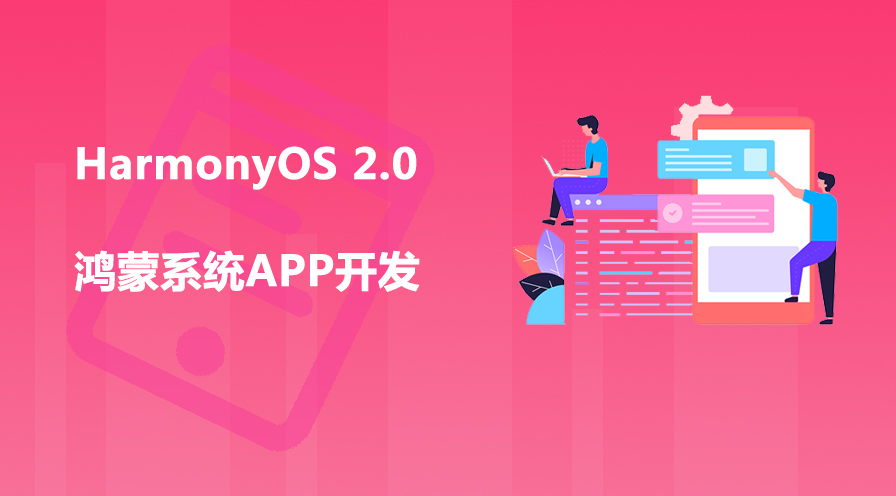


Copyright 2014-2025 https://www.php.cn/ All Rights Reserved | php.cn | 湘ICP备2023035733号