我们在之前的文章给大家介绍了关于javascript实现进度条的实例,我们都知道在实际项目中,进度条的用处还是非常大的,今天我们就大家继续介绍下javascript实现进度条的有哪几种方式!
我们先看看最终效果:
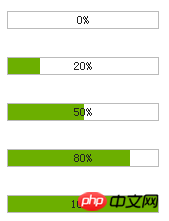
第一步,基本
构建基本的代码,看效果演示:
<!DOCTYPE html PUBLIC "-//W3C//DTD XHTML 1.0 Transitional//EN" "http://www.w3.org/TR/xhtml1/DTD/xhtml1-transitional.dtd">
<html xmlns="http://www.w3.org/1999/xhtml">
<head>
<title>制作进度条的两种方法</title>
<meta http-equiv="Content-Type" content="text/html; charset=gb2312" />
<style>
*{
margin:0;
padding:0;
}
body{font-size:12px;}h1{font-size:15px;}
.wrap{
font-size: 12px;
margin:40px auto;
width:400px;
}
/*进度条样式*/
.progressbar_1{
background-color:#eee;
height:16px;
width:150px;
border:1px solid #bbb;
color:#222;
}
.progressbar_1 .bar {
background-color:#6CAF00;
height:16px;
width:0;
}
</style>
</head>
<body>
<div class="wrap">
<h1>1,构建基本的HTML结构和CSS样式</h1>
0%的状态:
<div class="progressbar_1">
<div class="bar"></div>
</div>
50%的状态:
<div class="progressbar_1">
<div class="bar" style="width: 50%;"></div>
</div>
80%的状态:
<div class="progressbar_1">
<div class="bar" style="width: 80%;"></div>
</div>
100%的状态:
<div class="progressbar_1">
<div class="bar" style="width: 100%;"></div>
</div>
这步非常简单,相信大家都能看明白。
</div>
</body>
</html>第二步,给进度条增加文字显示
立即学习“Java免费学习笔记(深入)”;
<!DOCTYPE html PUBLIC "-//W3C//DTD XHTML 1.0 Transitional//EN" "http://www.w3.org/TR/xhtml1/DTD/xhtml1-transitional.dtd">
<html xmlns="http://www.w3.org/1999/xhtml">
<head>
<title>制作进度条的两种方法</title>
<meta http-equiv="Content-Type" content="text/html; charset=gb2312" />
<style>
*{
margin:0;
padding:0;
}
body{font-size:12px;}h1{font-size:15px;}
.wrap{
font-size: 12px;
margin:40px auto;
width:400px;
}
/*进度条样式*/
.progressbar_1{
background-color:#eee;
color:#222;
height:16px;
width:150px;
border:1px solid #bbb;
}
.progressbar_1 .bar {
background-color:#6CAF00;
height:16px;
width:0;
}
/*绝对定位*/
.progressbar_2{
background-color:#eee;
color:#222;
height:16px;
width:150px;
border:1px solid #bbb;
text-align:center;
position:relative;
}
.progressbar_2 .bar {
background-color:#6CAF00;
height:16px;
width:0;
position:absolute;
left:0;
top:0;
}
.progressbar_2 .text {
height:16px;
position:absolute;
left:0;
top:0;
width:100%;
line-height:16px;
}
/*绝对定位 + z-index */
.progressbar_3{
background-color:#eee;
color:#222;
height:16px;
width:150px;
border:1px solid #bbb;
text-align:center;
position:relative;
}
.progressbar_3 .bar {
background-color:#6CAF00;
height:16px;
width:0;
position:absolute;
left:0;
top:0;
z-index:10;
}
.progressbar_3 .text {
height:16px;
position:absolute;
left:0;
top:0;
width:100%;
line-height:16px;
z-index:100;
}
</style>
</head>
<body>
<div class="wrap">
<h1>2,给进度条增加文字显示</h1>
一个进度条需要包含对应的进度文字显示,本例中,我希望文字显示在进度条的中间。
接下来,我们在进度条元素内增加一个显示 文字的div。
很显然,直接添加div后,div会占据原先绿色进度条的位置。看下面例子:
<div class="progressbar_1">
<div >50%</div>
<div class="bar" style="width: 50%;"></div>
</div>
那么有什么办法使得文字 和 绿色进度条 同时显示在 一起呢?
估计你也想到了,那就是绝对定位。通过对父元素添加相对定位,然后给子元素添加绝对定位,设置子元素的左边距和上边距都为0。
看下面的例子:
<div class="progressbar_2">
<div class="text">50%</div>
<div class="bar" style="width: 50%;"></div>
</div>
这时你会发现文字被遮盖了,相信你第一时间就会想到用 z-index 去设置他们的层级关系。
对,我也选择的是它。通过给他们设置不同的z-index值来确定层级关系,值越大越显示在上面。看下面例子:
<div class="progressbar_3">
<div class="text">50%</div>
<div class="bar" style="width: 50%;"></div>
</div>
<div class="progressbar_3">
<div class="text">80%</div>
<div class="bar" style="width: 80%;"></div>
</div>
<div class="progressbar_3">
<div class="text">100%</div>
<div class="bar" style="width: 100%;"></div>
</div>
这是第一种方式,也是目前最为流行的 制作进度条的方式。
他的原理就是采用 相对定位和绝对定位,然后通过背景不同来控制进度。
接下来我们看第二种方式制作进度条。
</div>
</body>
</html>他的原理就是采用 相对定位和绝对定位,然后通过背景不同来控制进度。 接下来我们看第二种方式制作进度条。
第三步,制作进度条的第二种方式---直接使用图片+背景图片
<!DOCTYPE html PUBLIC "-//W3C//DTD XHTML 1.0 Transitional//EN" "http://www.w3.org/TR/xhtml1/DTD/xhtml1-transitional.dtd">
<html xmlns="http://www.w3.org/1999/xhtml">
<head>
<title></title>
<meta http-equiv="Content-Type" content="text/html; charset=gb2312" />
<style>
*{
margin:0;
padding:0;
}
body{font-size:12px;}h1{font-size:15px;}
.wrap{
font-size: 12px;
margin:40px auto;
width:400px;
}
/*不带文字*/
.progress{
border:0;
width: 152px;
height: 18px;
background:url(img/progress.gif) no-repeat -100px 50%;
}
/*带文字显示*/
.progressbar_3{
width:152px;
position:relative;
height:18px;
text-align:center;
position:relative;
color:#222;
}
.progressbar_3 .text{
width:152px;
position:absolute;
left:0;
top:0;
height:18px;
line-height:18px;
z-index:100;
}
.progressbar_3 .progress{
width:152px;
position:absolute;
left:0;
top:0;
height:18px;
z-index:10;
}
</style>
</head>
<body>
<div class="wrap">
<h1>3,制作进度条的第二种方式---直接使用图片+背景图片</h1>
<img class="progress" width="152" height="18" title="0%" alt="0%" src="img/bg.gif" style="background-position:-152px 50%;"/>
<img class="progress" width="152" height="18" title="20%" alt="20%" src="img/bg.gif" style="background-position:-120px 50%;"/>
<img class="progress" width="152" height="18" title="50%" alt="50%" src="img/bg.gif" style="background-position:-76px 50%;"/>
<img class="progress" width="152" height="18" title="80%" alt="80%" src="img/bg.gif" style="background-position:-30px 50%;"/>
<img class="progress" width="152" height="18" title="100%" alt="100%" src="img/bg.gif" style="background-position: 0 50%;"/>
如果你想在上面进度条上添加进度显示的文字,你应该知道怎么办了(如果你仔细阅读过前面的例子的话)。
对,就是使用绝对定位+相对定位来控制。
<div class="progressbar_3">
<div class="text">0%</div>
<img class="progress" width="152" height="18" title="0%" alt="0%" src="img/bg.gif" style="background-position:-152px 50%;"/>
</div>
<div class="progressbar_3">
<div class="text">20%</div>
<img class="progress" width="152" height="18" title="20%" alt="20%" src="img/bg.gif" style="background-position:-120px 50%;"/>
</div>
<div class="progressbar_3">
<div class="text">50%</div>
<img class="progress" width="152" height="18" title="50%" alt="50%" src="img/bg.gif" style="background-position:-76px 50%;"/>
</div>
<div class="progressbar_3">
<div class="text">80%</div>
<img class="progress" width="152" height="18" title="80%" alt="80%" src="img/bg.gif" style="background-position:-30px 50%;"/>
</div>
<div class="progressbar_3">
<div class="text">100%</div>
<img class="progress" width="152" height="18" title="100%" alt="100%" src="img/bg.gif" style="background-position: 0 50%;"/>
</div>
这种方式的原理就是 利用 一张img图片,然后给img图片又设置背景图,通过背景图的background position 属性 来显示不同的部分。
当然这种方式 对图片有点要求 。你仔细一点就会发现,宽度是img的2倍。
另外图片必须是gif透明的,也就是说空心的。呵呵。看不到进度条。
总的来说,这应该算一个技巧,在实际项目中,也是能使用的。
<p style="float:right;">Dev By <a href="http://www.jb51.net" >jb51.net</a></p>
</div>
</body>
</html>第四步,应用
最后我们看一个简单的应用:
<!DOCTYPE html PUBLIC "-//W3C//DTD XHTML 1.0 Transitional//EN" "http://www.w3.org/TR/xhtml1/DTD/xhtml1-transitional.dtd">
<html xmlns="http://www.w3.org/1999/xhtml">
<head>
<title></title>
<meta http-equiv="Content-Type" content="text/html; charset=gb2312" />
<style>
*{
margin:0;
padding:0;
}
body{font-size:12px;}h1{font-size:15px;}
.wrap{
font-size: 12px;
margin:40px auto;
width:400px;
}
/*不带文字*/
.progress{
border:0;
width: 152px;
height: 18px;
background:url(img/progress.gif) no-repeat -100px 50%;
}
/*带文字显示*/
.progressbar_3{
width:152px;
position:relative;
height:18px;
text-align:center;
position:relative;
color:#222;
}
.progressbar_3 .text{
width:152px;
position:absolute;
left:0;
top:0;
height:18px;
line-height:18px;
z-index:100;
}
.progressbar_3 .progress{
width:152px;
position:absolute;
left:0;
top:0;
height:18px;
z-index:10;
}
</style>
<script src="http://jqueryjs.googlecode.com/files/jquery-1.3.2.min.js" type="text/javascript" language="javascript" charset="gb2312"></script>
<script>
$(function(){
var $txt = $(".progressbar_3 .text");
var $progress = $(".progressbar_3 .progress");
$("#addTo").click(function(){
$progress.animate({"backgroundPosition":"-76px 50%"},500,function(){
$(this).attr({"alt":"50%","title":"50%"});
$txt.text("50%");
$("<p>进度条加载完毕!</p>").appendTo(".wrap");
});
});
$("#cutdown").click(function(){
$progress.animate({"backgroundPosition":"-120px 50%"},500,function(){
$(this).attr({"alt":"20%","title":"20%"});
$txt.text("20%");
$("<p>进度条加载完毕!</p>").appendTo(".wrap");
});
});
});
</script>
</head>
<body>
<div class="wrap">
<h1>4,应用</h1>
<div class="progressbar_3">
<div class="text">0%</div>
<img class="progress" width="152" height="18" title="0%" alt="0%" src="img/bg.gif" style="background-position:-152px 50%;"/>
</div>
<button id="addTo" >增加至50%</button>
<button id="cutdown" >减少至20%</button>
我使用的是第二种方式来做控制,通过animate来控制图片的background-position来达到进度条效果。
当然你也可以使用第一种方式做,第一种方式需要改变的是进度条的 width 属性。
<p style="float:right;">Dev By <a href="http://www.jb51.net" >jb51.net</a></p>
</div>
</body>
</html>通过animate来控制图片的background-position来达到进度条效果。
当然你也可以使用第一种方式做,第一种方式需要改变的是进度条的 width 属性。
总结:
通过本文的学习相信小伙伴们对JavaScript实现进度条的方法有了进一步的了解,每个方法都有不同,小伙伴们可以根据自己的需求选择合适的方法!
相关推荐:
以上就是JavaScript实现进度条的几种方法介绍的详细内容,更多请关注php中文网其它相关文章!

java怎么学习?java怎么入门?java在哪学?java怎么学才快?不用担心,这里为大家提供了java速学教程(入门到精通),有需要的小伙伴保存下载就能学习啦!




Copyright 2014-2025 https://www.php.cn/ All Rights Reserved | php.cn | 湘ICP备2023035733号