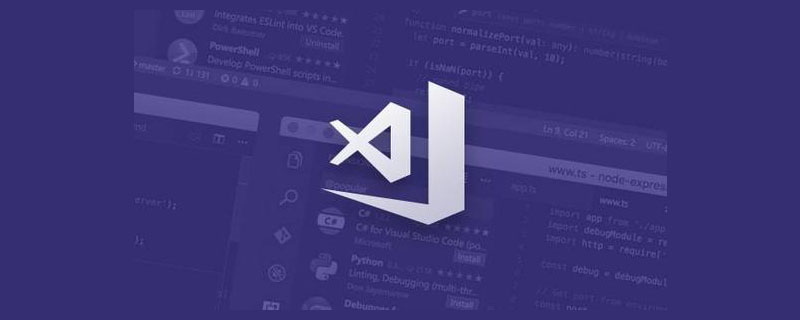
vscode ftp怎么用
ftp-sync插件可以实现客户端与服务器端代码的同步
安装方法:
方法1. Ctrl+Shift+P 输入 ext install [插件关键字/名称]
方法2. Ctrl+Shift+P (或F1) 输入 Extensions, 选中 Install Extension 然后输入插件名称/关键字
若安装不在插件商店的插件, 则可以放置到用户目录下的 .vscode/extensions 文件夹中。然后重启 VS Code 即可生效
配置 ftp-sync
然后好ftp-sync插件之后,在 Ctrl+Shift+P (或 F1) 输入 * Ftp-sync: Init *,配置服务器账号路径等信息。
{
"remotePath": "/var/data/",
"host": "192.168.0.78",
"username": "your-username",
"password": "your-password",
"port": 22,
"protocol": "sftp",
"uploadOnSave": true,
"passive": false,
"debug": false,
"privateKeyPath": null,
"ignore": [
"\.vscode",
"\.git",
"\.idea"
]
}该配置信息在当前目录的 ./.vscode/ftp-sync.json 文件中。
通过命令 Ftp-sync: Sync Local to Remote 和 Ftp-sync: Sync Remote to Local 同步服务器端和客户端的文件。
通过命令 commit 提交修改。
相关推荐:《vscode使用教程》
以上就是vscode ftp怎么用的详细内容,更多请关注php中文网其它相关文章!

每个人都需要一台速度更快、更稳定的 PC。随着时间的推移,垃圾文件、旧注册表数据和不必要的后台进程会占用资源并降低性能。幸运的是,许多工具可以让 Windows 保持平稳运行。




Copyright 2014-2025 https://www.php.cn/ All Rights Reserved | php.cn | 湘ICP备2023035733号