首先安装VSCode的Python、Pylance等扩展,然后配置Python解释器路径,启用Pylance语言服务器,设置Black格式化和isort导入排序,最后配置launch.json实现调试功能,完成专业级开发环境搭建。
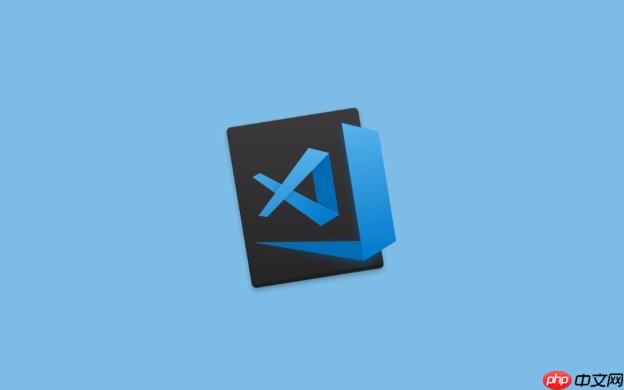
打开 VSCode,进入扩展市场(快捷键 Ctrl+Shift+X),搜索并安装以下核心扩展:
确保 VSCode 使用正确的 Python 解释器:
venv/bin/python(Linux/macOS)或 venv\Scripts\python.exe(Windows)。
在设置中启用 Pylance 作为默认语言服务器:
settings.json 中手动添加:
"python.languageServer": "Pylance"
让代码风格保持一致:
立即学习“Python免费学习笔记(深入)”;
pip install black
settings.json 中添加:"editor.formatOnSave": true, "python.formatting.provider": "black"
pip install isort
"python.sortImports.path": "isort",
"editor.codeActionsOnSave": {
"source.organizeImports": true
}VSCode 内置强大调试功能:
.vscode/launch.json
{
"name": "Python: 当前文件",
"type": "python",
"request": "launch",
"program": "${file}",
"console": "integratedTerminal"
}以上就是VSCode扩展:Python开发环境配置的详细内容,更多请关注php中文网其它相关文章!

每个人都需要一台速度更快、更稳定的 PC。随着时间的推移,垃圾文件、旧注册表数据和不必要的后台进程会占用资源并降低性能。幸运的是,许多工具可以让 Windows 保持平稳运行。

Copyright 2014-2025 https://www.php.cn/ All Rights Reserved | php.cn | 湘ICP备2023035733号