这篇文章主要介绍了关于vue利用canvas实现移动端手写板的方法,有着一定的参考价值,现在分享给大家,有需要的朋友可以参考一下
本文介绍了Vue利用canvas实现移动端手写板的方法,分享给大家,具体如下:
<template>
<p class="hello">
<!--touchstart,touchmove,touchend,touchcancel 这-->
<button type="" v-on:click="clear">清除</button>
<button v-on:click="save">保存</button>
<canvas id="canvas" width="300" height="600" style="border:1px solid black">Canvas画板</canvas>
<img v-bind:src="url" alt="">
</p>
</template>
<script>
var draw;
var preHandler = function(e){e.preventDefault();}
class Draw {
constructor(el) {
this.el = el
this.canvas = document.getElementById(this.el)
this.cxt = this.canvas.getContext('2d')
this.stage_info = canvas.getBoundingClientRect()
this.path = {
beginX: 0,
beginY: 0,
endX: 0,
endY: 0
}
}
init(btn) {
var that = this;
this.canvas.addEventListener('touchstart', function(event) {
document.addEventListener('touchstart', preHandler, false);
that.drawBegin(event)
})
this.canvas.addEventListener('touchend', function(event) {
document.addEventListener('touchend', preHandler, false);
that.drawEnd()
})
this.clear(btn)
}
drawBegin(e) {
var that = this;
window.getSelection() ? window.getSelection().removeAllRanges() : document.selection.empty()
this.cxt.strokeStyle = "#000"
this.cxt.beginPath()
this.cxt.moveTo(
e.changedTouches[0].clientX - this.stage_info.left,
e.changedTouches[0].clientY - this.stage_info.top
)
this.path.beginX = e.changedTouches[0].clientX - this.stage_info.left
this.path.beginY = e.changedTouches[0].clientY - this.stage_info.top
canvas.addEventListener("touchmove",function(){
that.drawing(event)
})
}
drawing(e) {
this.cxt.lineTo(
e.changedTouches[0].clientX - this.stage_info.left,
e.changedTouches[0].clientY - this.stage_info.top
)
this.path.endX = e.changedTouches[0].clientX - this.stage_info.left
this.path.endY = e.changedTouches[0].clientY - this.stage_info.top
this.cxt.stroke()
}
drawEnd() {
document.removeEventListener('touchstart', preHandler, false);
document.removeEventListener('touchend', preHandler, false);
document.removeEventListener('touchmove', preHandler, false);
//canvas.ontouchmove = canvas.ontouchend = null
}
clear(btn) {
this.cxt.clearRect(0, 0, 300, 600)
}
save(){
return canvas.toDataURL("image/png")
}
}
export default {
data () {
return {
msg: 'Welcome to Your Vue.js App',
val:true,
url:""
}
},
mounted() {
draw=new Draw('canvas');
draw.init();
},
methods:{
clear:function(){
draw.clear();
},
save:function(){
var data=draw.save();
this.url = data;
console.log(data)
},
mutate(word) {
this.$emit("input", word);
},
}
}
</script>
<!-- Add "scoped" attribute to limit CSS to this component only -->
<style scoped>
h1, h2 {
font-weight: normal;
}
ul {
list-style-type: none;
padding: 0;
}
li {
display: inline-block;
margin: 0 10px;
}
a {
color: #42b983;
}
#canvas {
background: pink;
cursor: default;
}
#keyword-box {
margin: 10px 0;
}
</style>相关推荐:
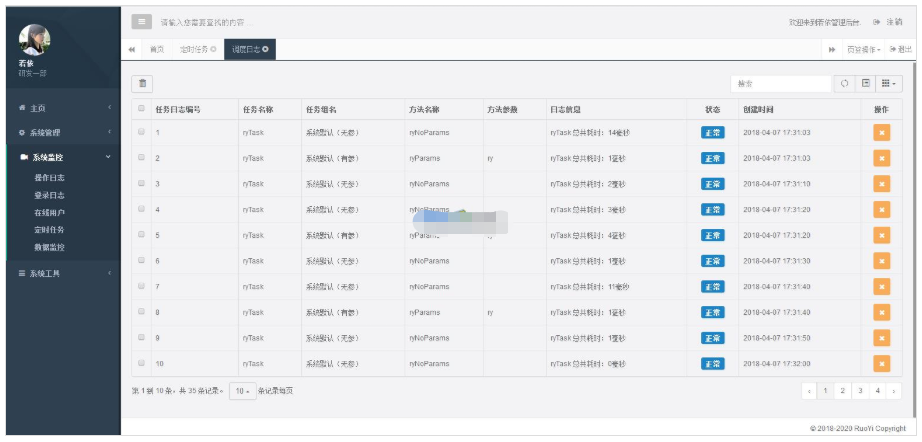
一直想做一款后台管理系统,看了很多优秀的开源项目但是发现没有合适自己的。于是利用空闲休息时间开始自己写一套后台系统。如此有了若依管理系统。她可以用于所有的Web应用程序,如网站管理后台,网站会员中心,CMS,CRM,OA。所有前端后台代码封装过后十分精简易上手,出错效率低。同时支持移动客户端访问。系统会陆续更新一些实用功能。 您是否在找一套合适后台管理系统。 您是否在找一套代码易读易懂后台
 885
885

立即学习“前端免费学习笔记(深入)”;
以上就是Vue利用canvas实现移动端手写板的方法的详细内容,更多请关注php中文网其它相关文章!

每个人都需要一台速度更快、更稳定的 PC。随着时间的推移,垃圾文件、旧注册表数据和不必要的后台进程会占用资源并降低性能。幸运的是,许多工具可以让 Windows 保持平稳运行。




Copyright 2014-2025 https://www.php.cn/ All Rights Reserved | php.cn | 湘ICP备2023035733号